So you’re ready to jump in and start setting up your teacher gradebook? Congratulations! You’re on your way to get organized and finally, stay on top of your grades. This Google Drive gradebook template will have you all set to input grades, automatically calculate averages, control assignment weighting, and general student reports.
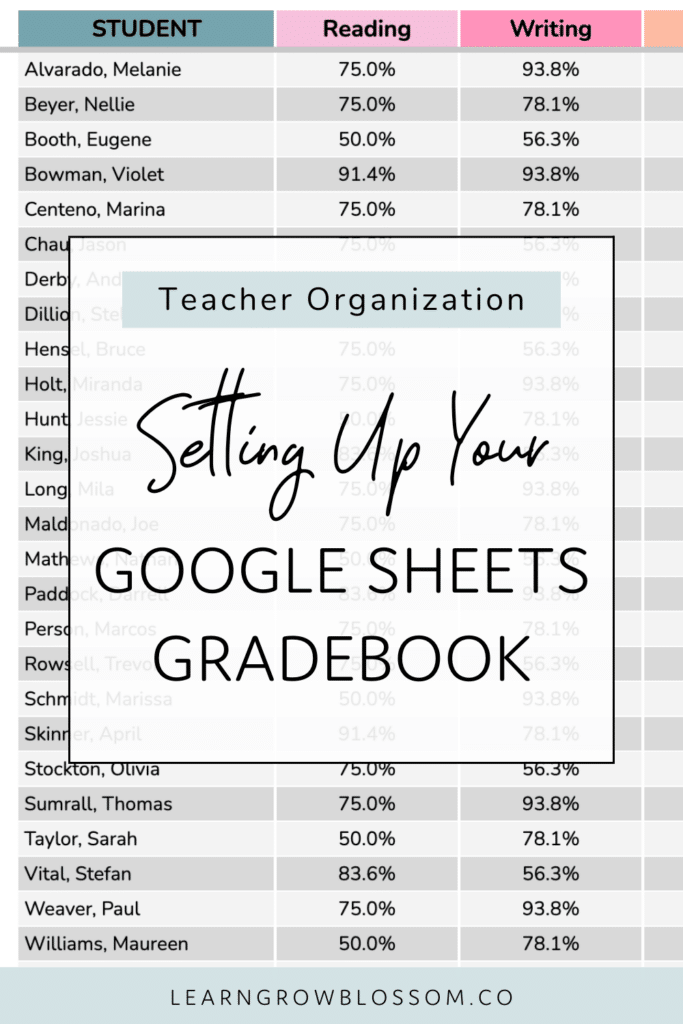
Modifications
This gradebook is designed for use as-is, with settings provided to help you adjust it to suit your needs. Modifications beyond what’s outlined in the settings may disrupt the formulas and intended functionality. For that reason, support cannot be provided for any issues resulting from custom adjustments beyond the included settings.
If you decide to explore or test modifications, please note that these changes are made at your own discretion and support will not be provided for custom modifications made. I recommend creating a backup copy of the gradebook before making modifications, ensuring you’ll have a fresh, unaltered version to fall back on if needed.
Gradebook Set Up
The teacher gradebook videos below are intended to support you along the way through the initial setup of your gradebook. Watch and follow along and you’ll be ready to input grades in less than 30 minutes!
Setting Up Subjects
Enter your subjects on the settings tab & each subject grading sheet.
Add Students
Type in your students’ names on the student list sheet. It’s up to you if you’d like to type their first or last name first. You can sort them from A to Z, if you’d like them to appear alphabetically. Once you’ve entered data, you cannot re-sort to your students as the data will become scrambled (will not match the correct students).
Add Icons
Icons are optional. If you’d like to see them, you can copy and paste them from the settings tab and use the fill colour button to select the matching background colour.
Omitting Grades
If your student is absent there is a grade you wish to omit from a students’ average, you can type any letters within your teacher gradebook and it will omit it. Therefore, it won’t count toward the students’ overall average. If you leave it blank, it will count as a zero. You can use any letters you wish. I like to use “ABS” for absent and “EX” for exempt.
Settings
The settings sheet is where you’ll find all the main settings including options for turning assignment weight on or off, naming your subjects, adjusting percentages and how they relate to grades, colour coding settings, and the copy & paste icons.
Grade Colour Coding
How to adjust the colour coding, through the settings sheet, that will show up on reports.
Term Dates & Settings
How to set your term dates and adjust the terms’ weight, if desired.
Subject Settings
How to assign categories to subjects and enter in subject units.
Using Weighting
An overview of three ways to assign weighting: by term, category, or on individual assignments.
Turning Weighting Off
How to turn weighting off to use a simple average calculation.
Entering Grades
How to enter grades using percentages, fractions, and a 4-point, or 5-point scale.
Using Reports
An overview of the four reports included and how to print them or download them as a PDF.
Frequently Asked Questions
Can you assign weights to assignments?
Yes! You can designate different weights to terms, individual assignments, and assignment categories. You can also choose to ignore these settings, turning them off.
Does each sheet average the grade?
Yes! Each subject sheet shows a student average.
I teach multiple classes of students. How can I make this teacher gradebook work for me?
The best way to handle this is to set up a separate gradebook for each class. You can do this with a click of a button, by making a copy of the gradebook for each class that you teach.
How many assignments per subject?
The gradebook is currently set up with space to input 50 assignments per subject on the gradebook sheets. Eventually, there will be an update to be able to input more assignments per subject but, at this time, there are 50 assignment columns.
Can I add rows or columns?
No, adding rows or columns will disrupt the formulas essential to the gradebook’s functionality.
Can I modify this grade book?
While modifications are possible, I cannot guarantee the grade book will function correctly if altered. You are welcome to make changes after purchase, but please note that support is not available for modified versions of the grade book, aside from adjustments available within the settings pages.
Does entering a mark of zero, does it count as 0% (included in the student’s average) or exempt/no mark?
With the newest update, you have two options. If you enter a 0, it counts toward the average. You can enter a letter like ABS for absent or EX for exempt and then that grade would NOT count toward the student’s average.
Is there a way to view the grades by student, in addition to seeing them by subject?
Yes! This is possible under the “Overall Report” where you can see a student’s grades across all subjects.
Questions and Feedback
I am confident that you will love your teacher gradebook as much as the other teachers who have been using it. If you use it, and love it, please consider leaving a review! Reviews are everything to small business owners, like me!
Have additional questions about using your teacher gradebook? Shoot me an email at [email protected], I’m more than happy to help! 🙂
Want This Gradebook?
Check out the teacher gradebook here. It’s a best-selling resource for a reason – it has already helped many teachers get their grading in check (and keep it in check.) It’ll be your assessment buddy!
Want more on using a digital teacher gradebook?
You might be interested in these blog posts:
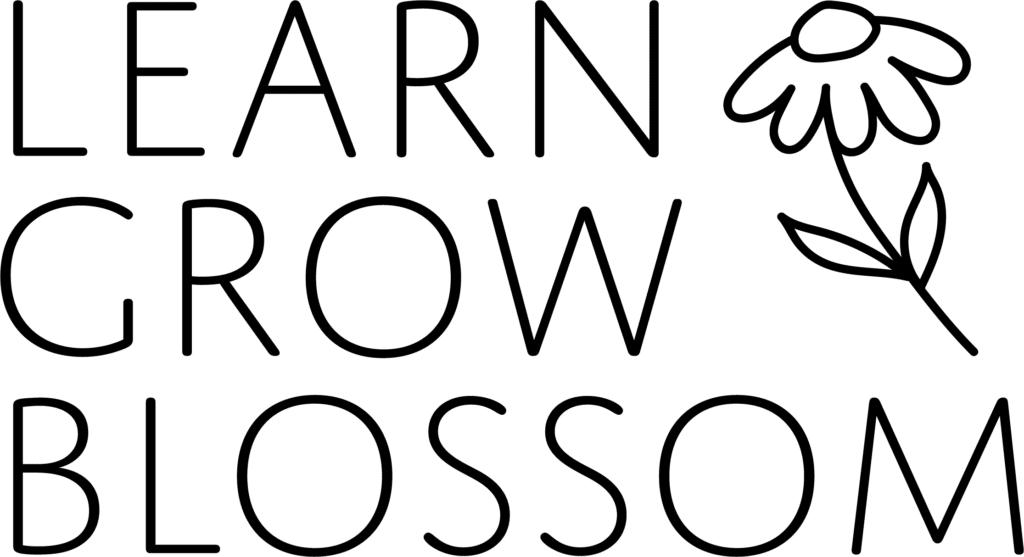
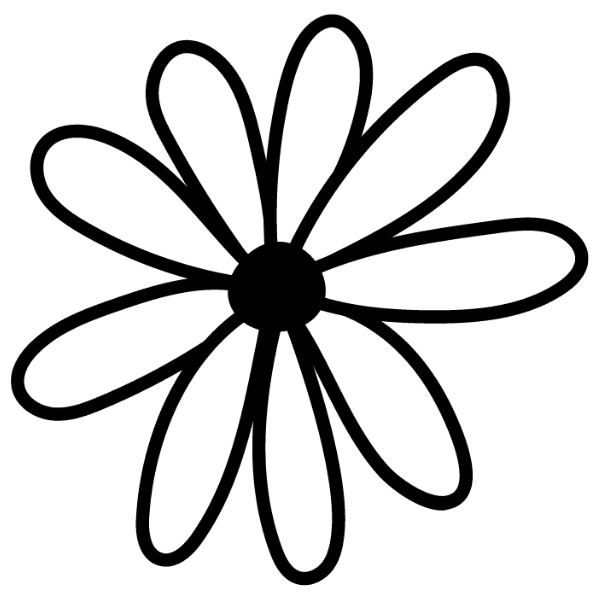
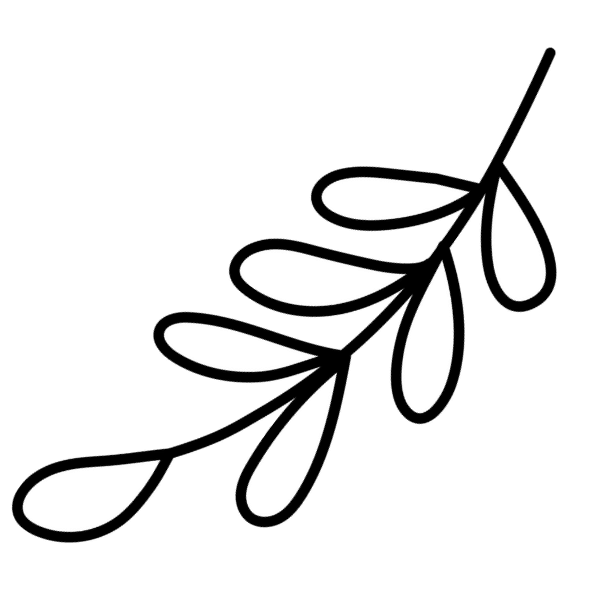
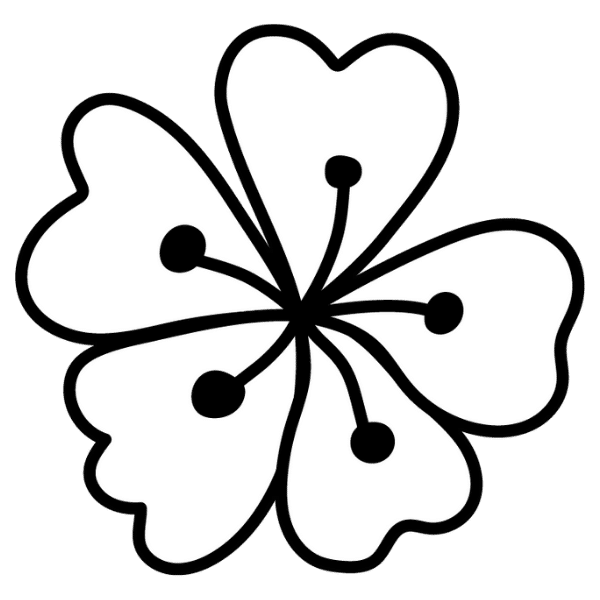

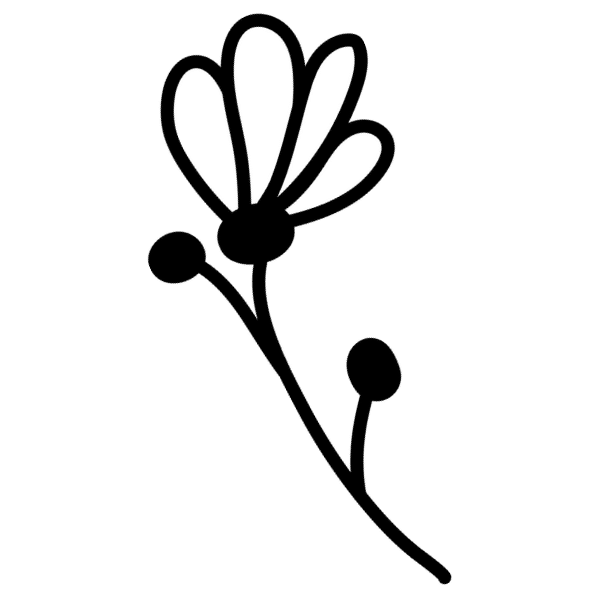
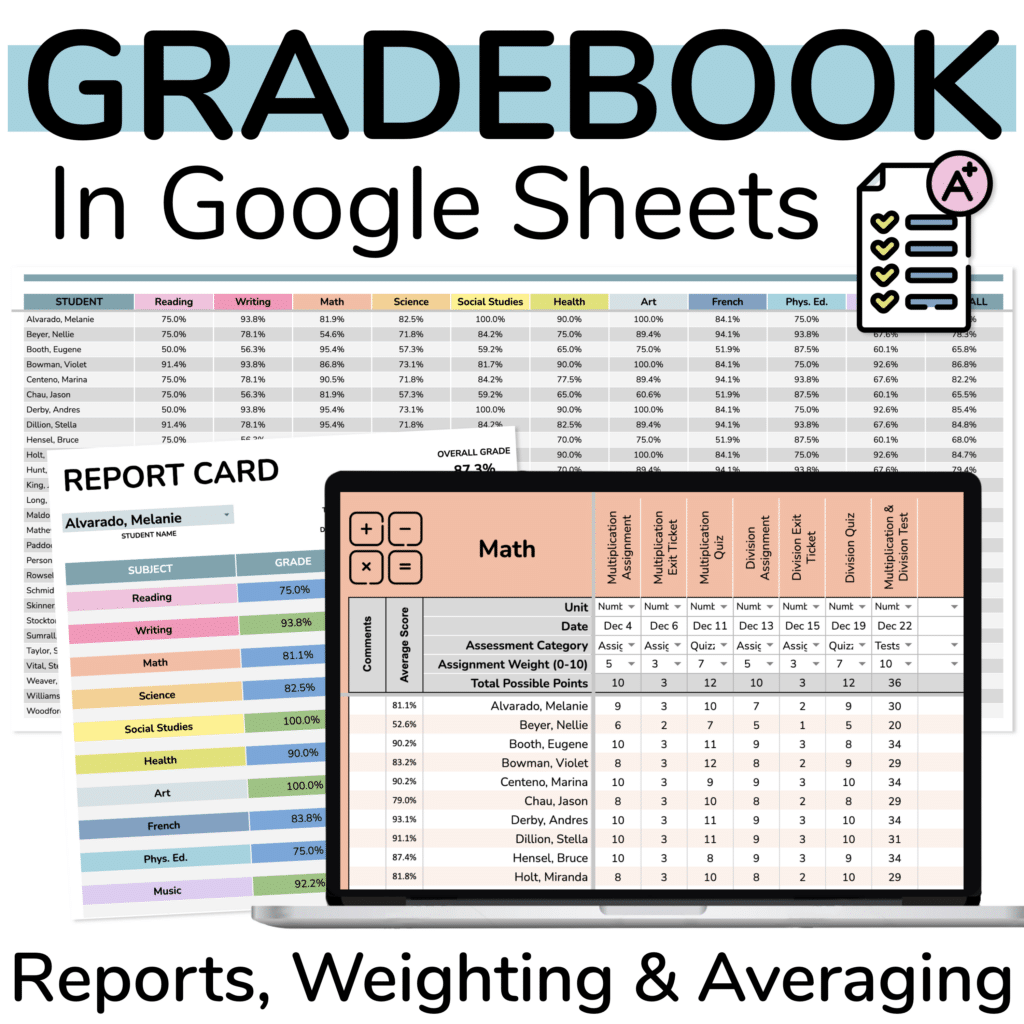


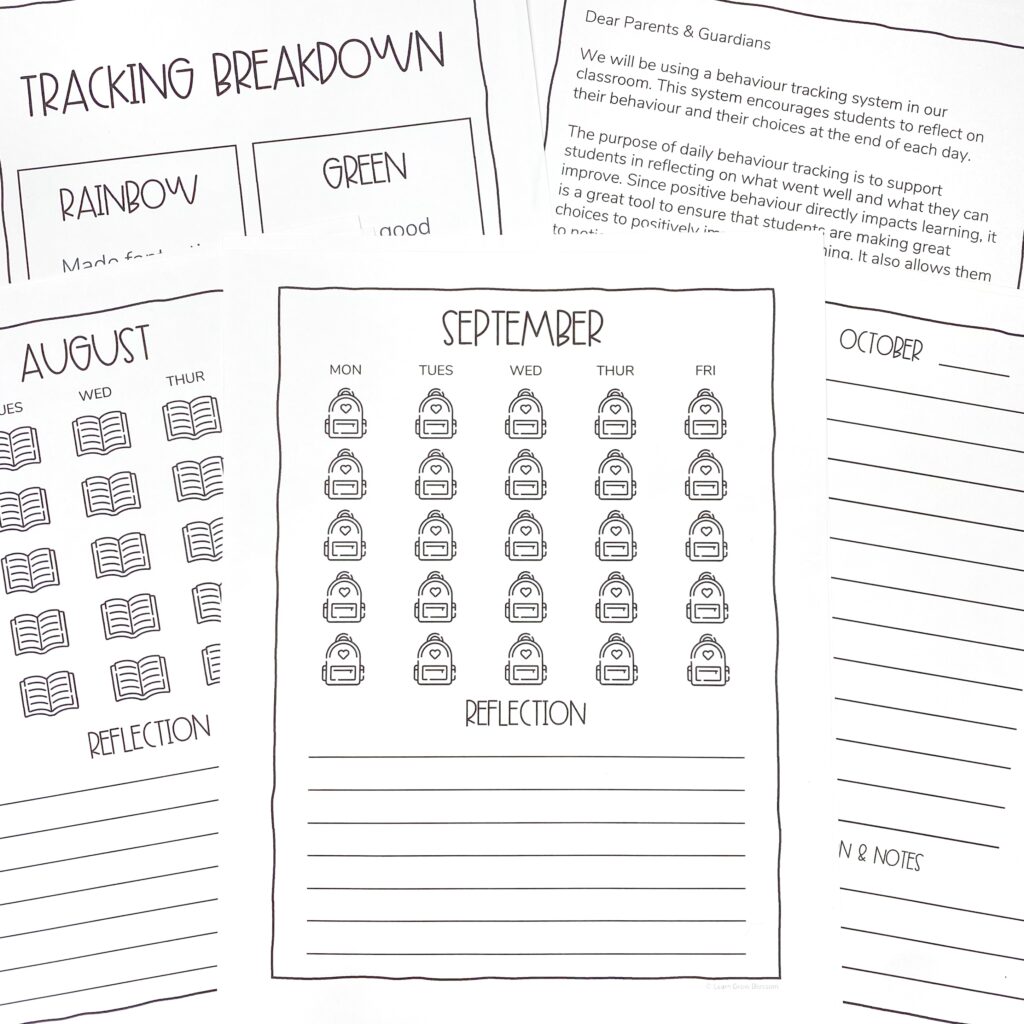
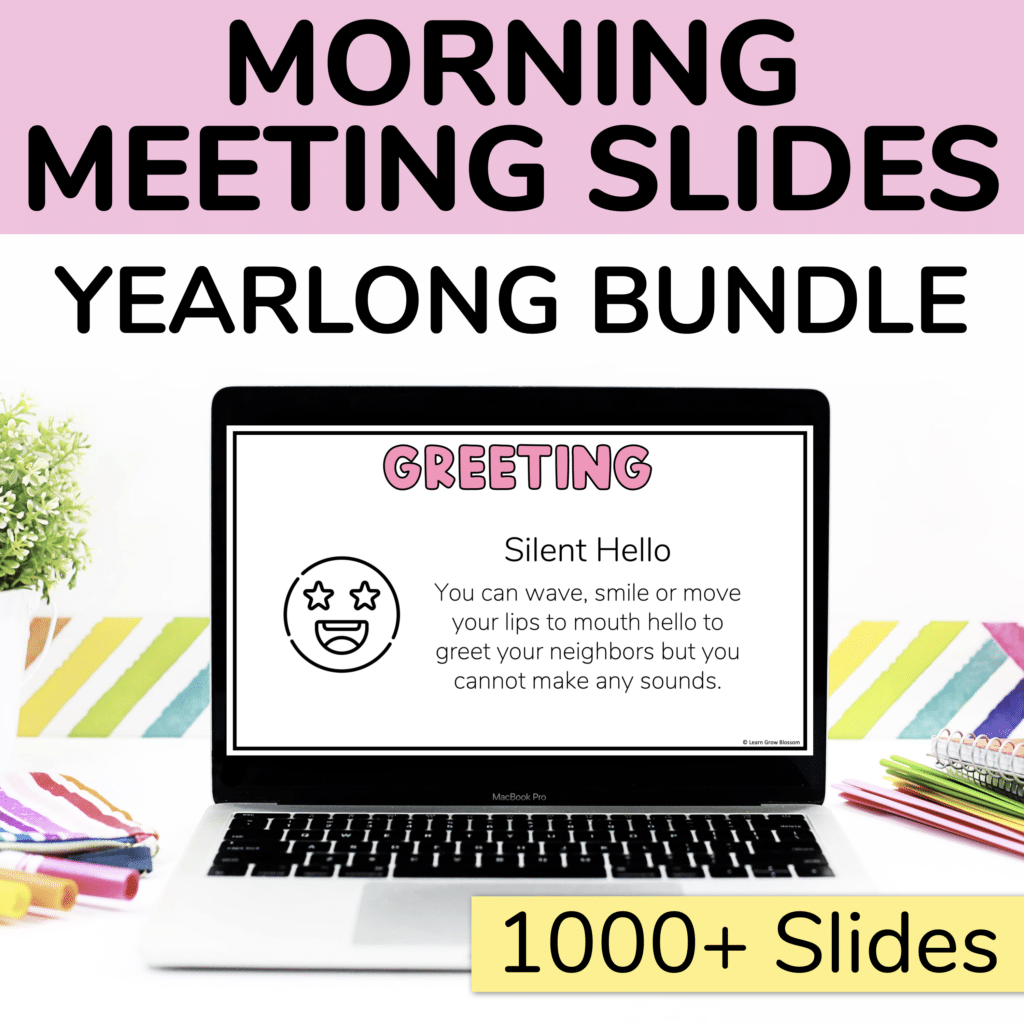
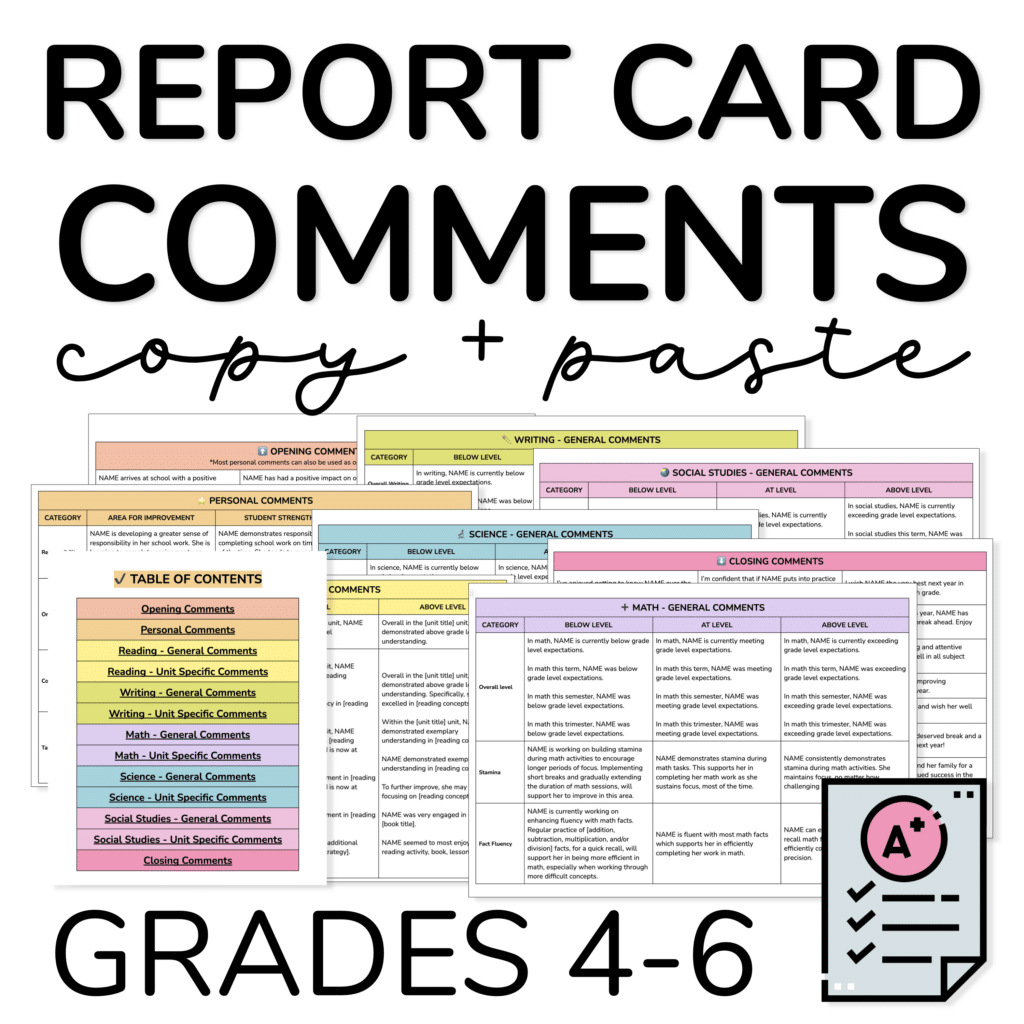
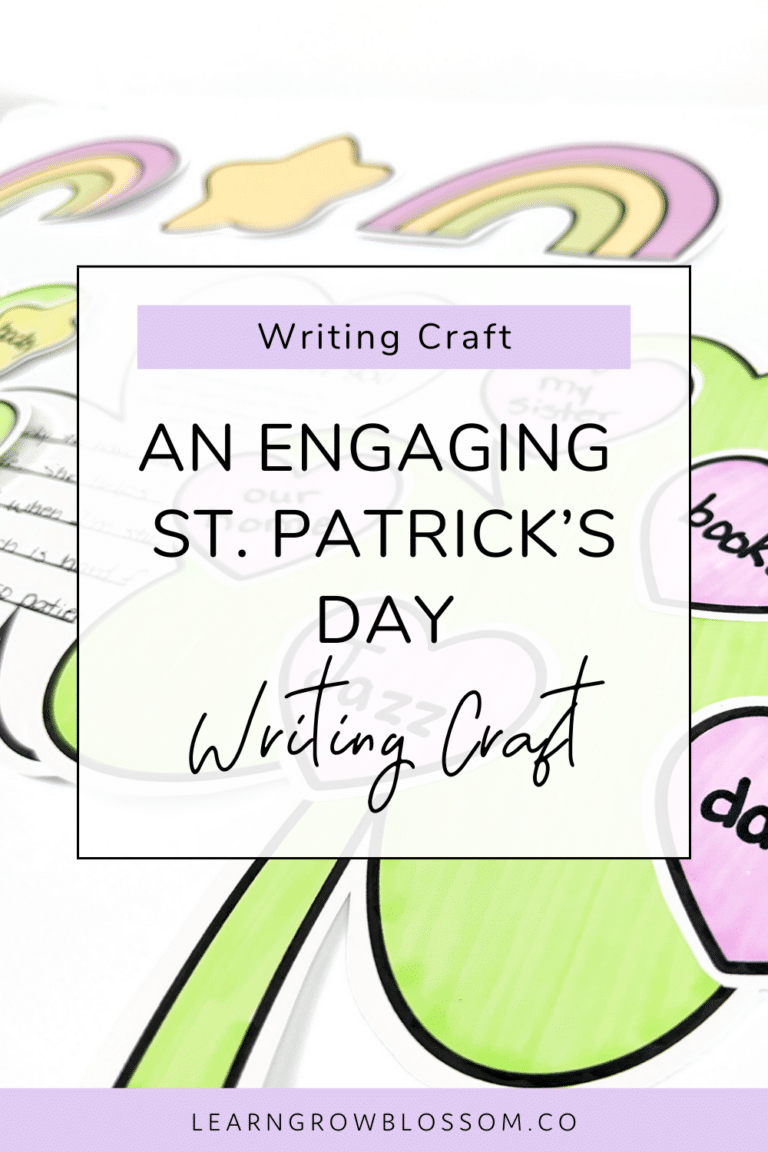
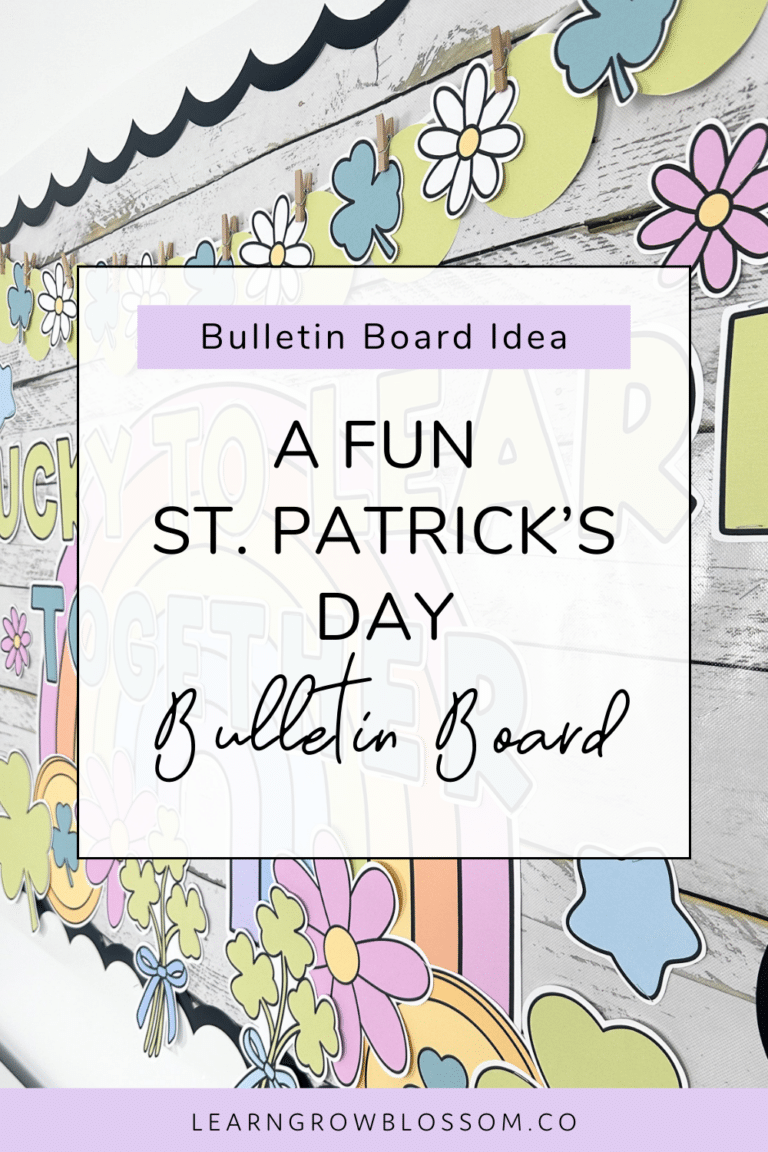
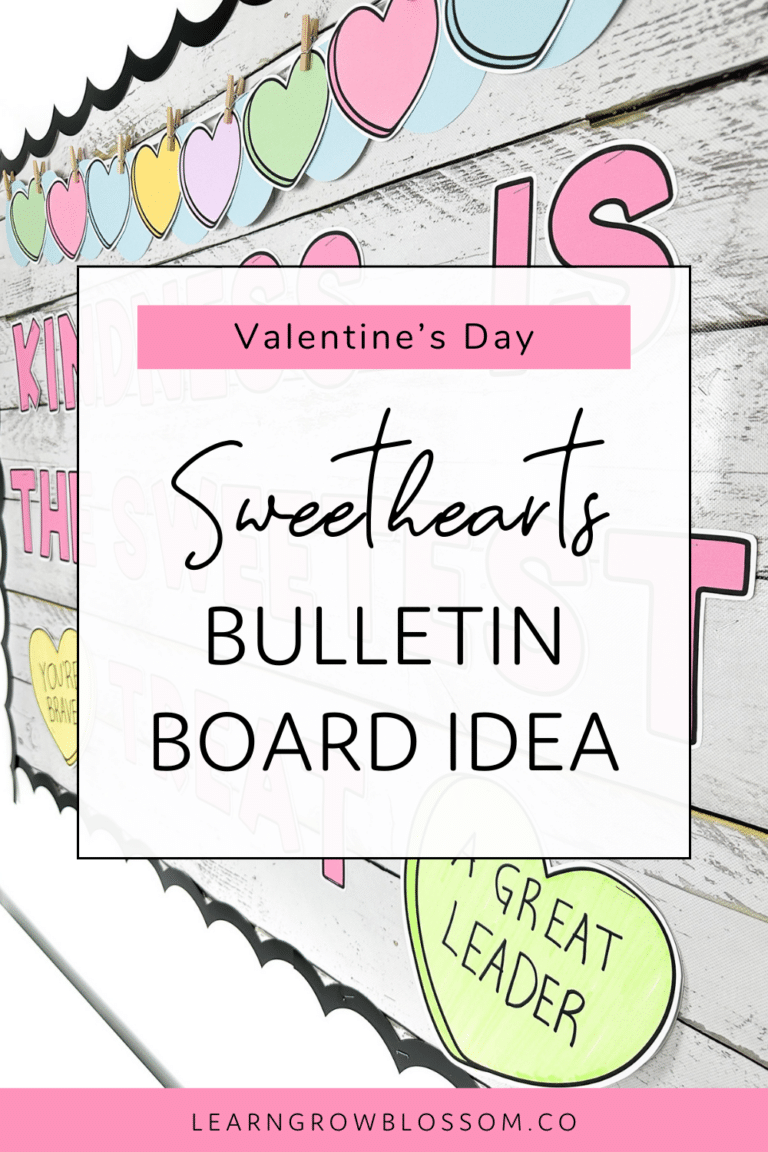
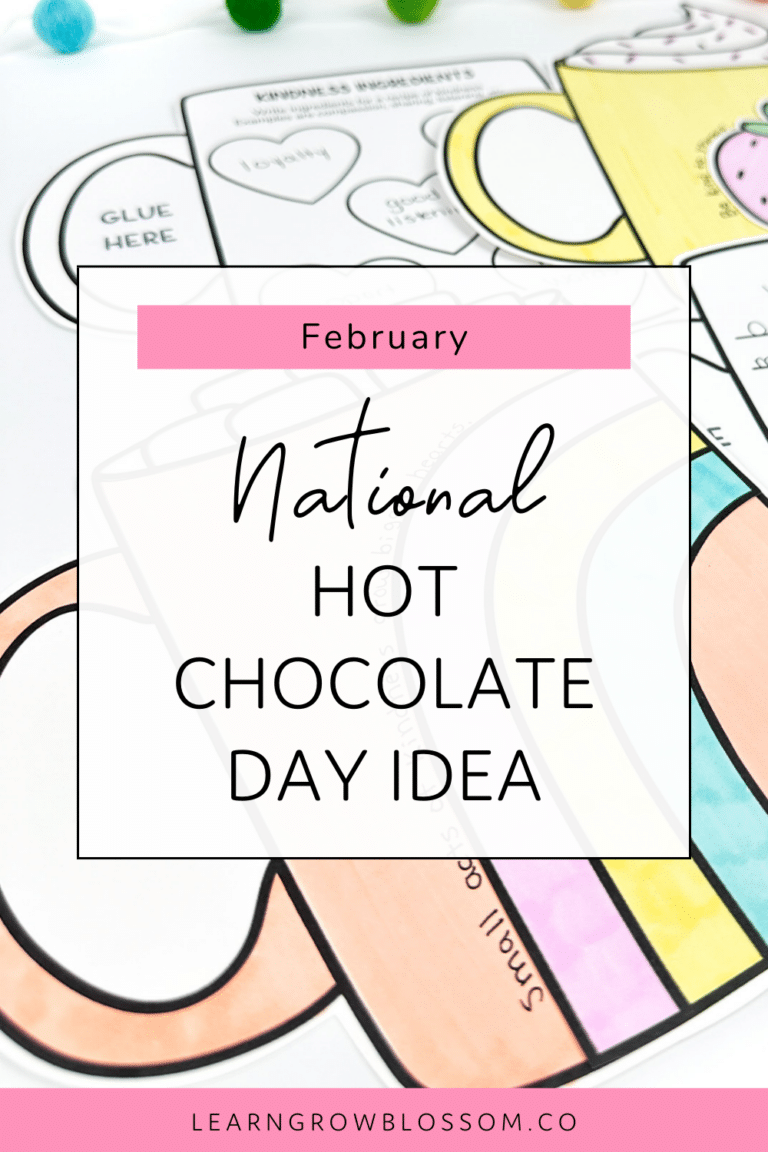
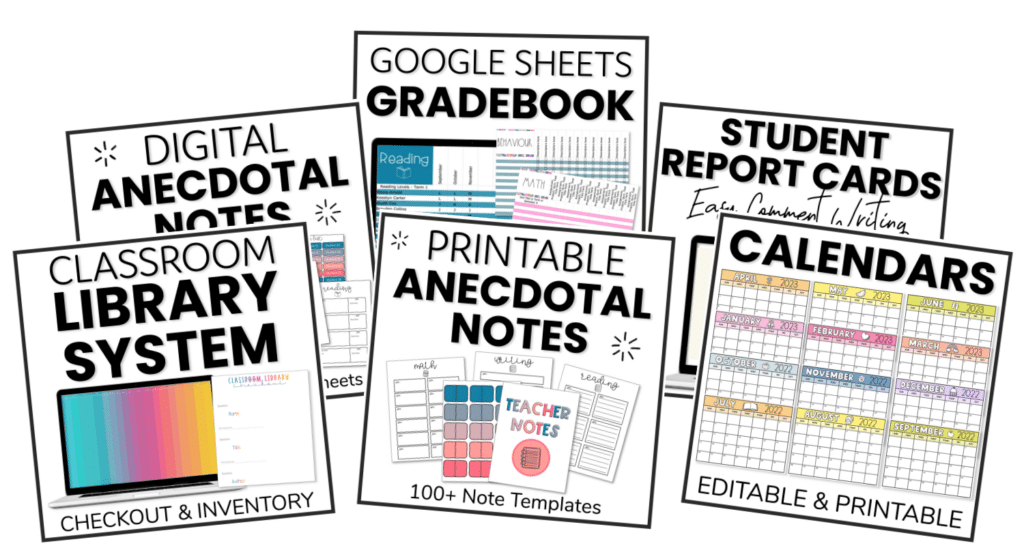
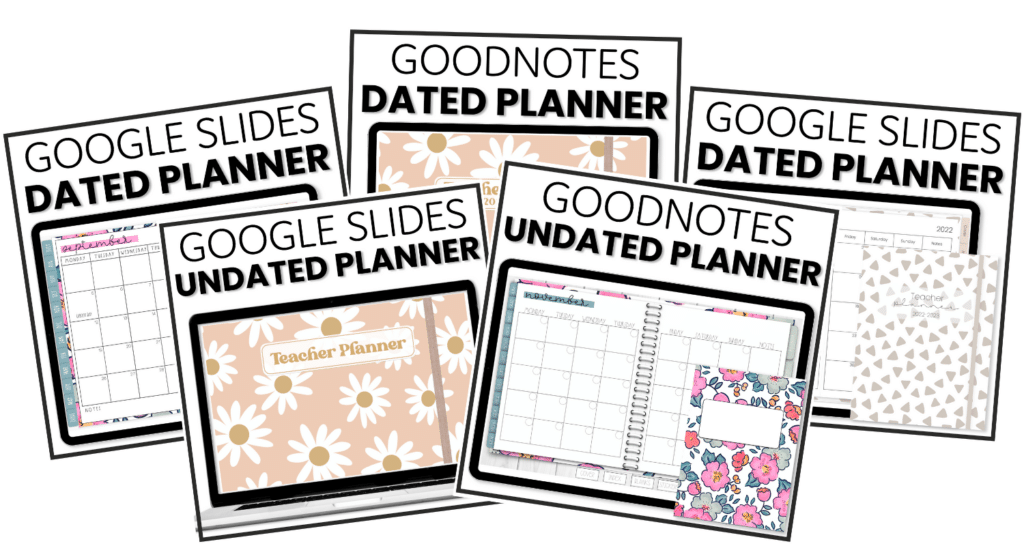
One Response