Writing sub plans can be overwhelming. It can be hard to explain to a sub, through a sub plan, how you’d like them to explain an assignment or task to your students. Sharing links, resources, and references with them can be tricky, too.
The use of class slides can help you to support your substitute teacher in these ways, and more. In this post, I’ll explain how you can use class slides to strengthen your sub plans.
Before we get started, I suggest communicating with your substitute teacher and/or your administrator to find out if you can share class slides as sub plans. This will help save you time since you won’t have to create sub plans and then also create class slides.
Some substitute teachers may not be as comfortable with technology so it’s a good idea to check first. Most subs, though, actually prefer classroom slide decks as sub plans because the slides essentially run the day for them. Easy peasy!
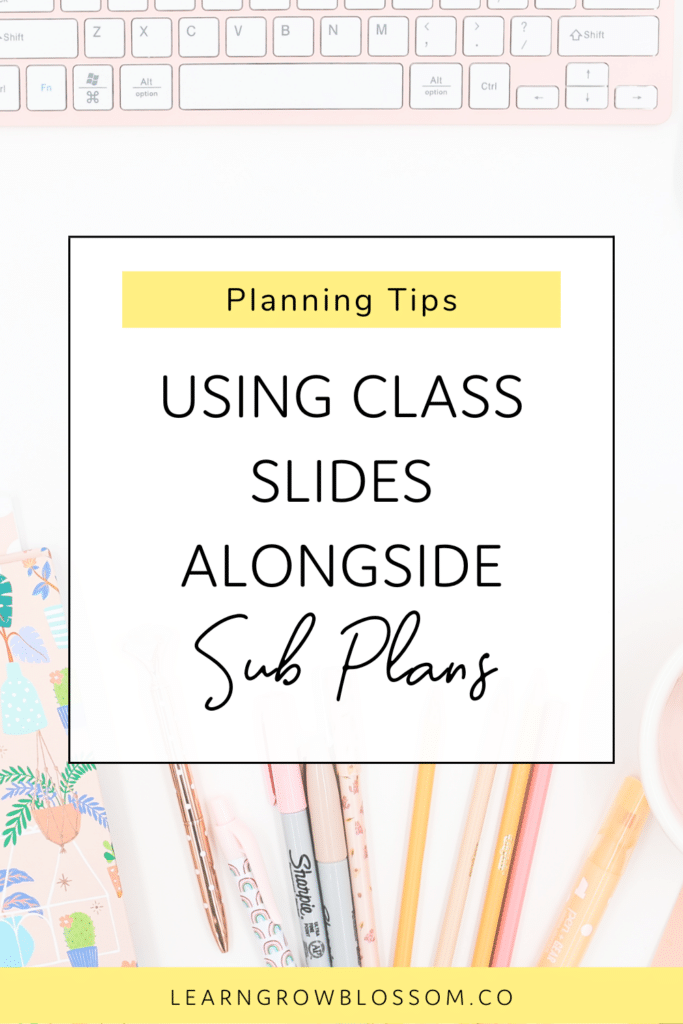
Clickable Links
The ability to easily share clickable links with substitute teachers is probably my favourite thing about sharing daily slides with them as part of the sub plans. You can easily share links to any videos you would like to show them (better yet, you can insert them right into the presentation).
You can also share links to your Google Classroom to show a specific assignment or topic that you’d like your students to be working through.
Another option is to share access to anything in your Google Drive and link it in the class slides so they can see it. This is helpful if you would like them to pull up an example or go through a worksheet on the board with students.
Clear Instructions & Expectations
By using classroom slides, you can write out specific expectations for the substitute teacher to go over with students. These expectations or instructions can be reminders about making positive choices throughout the day, while you’re away. They can also share specific instructions about a project or assignment.
Substitute teachers can leave the typed instructions or expectations up on the board as students work. This helps make sure that your students are receiving clear instructions and eliminates miscommunication since students are getting direct access to the expectations or instructions that you left for them.
Another idea, if you know you’ll be away ahead of time, is you can record a quick video of yourself explaining something or giving them a reminder of expectations. Then, the substitute teacher can simply play that video to share the message.
Share Access with Students
Depending on the age and independence of your students, you could give them viewing access to the daily slides presentation so they can refer back to them. The slides can easily be shared by email, on Google Classroom, or however you communicate with students. It’s important to only give them “view only” access so they are not able to edit anything on the slides.
Use Speaker Notes
If you have additional instructions to share with the substitute teacher, you can add notes to the “speaker notes” section of the Google Slides.
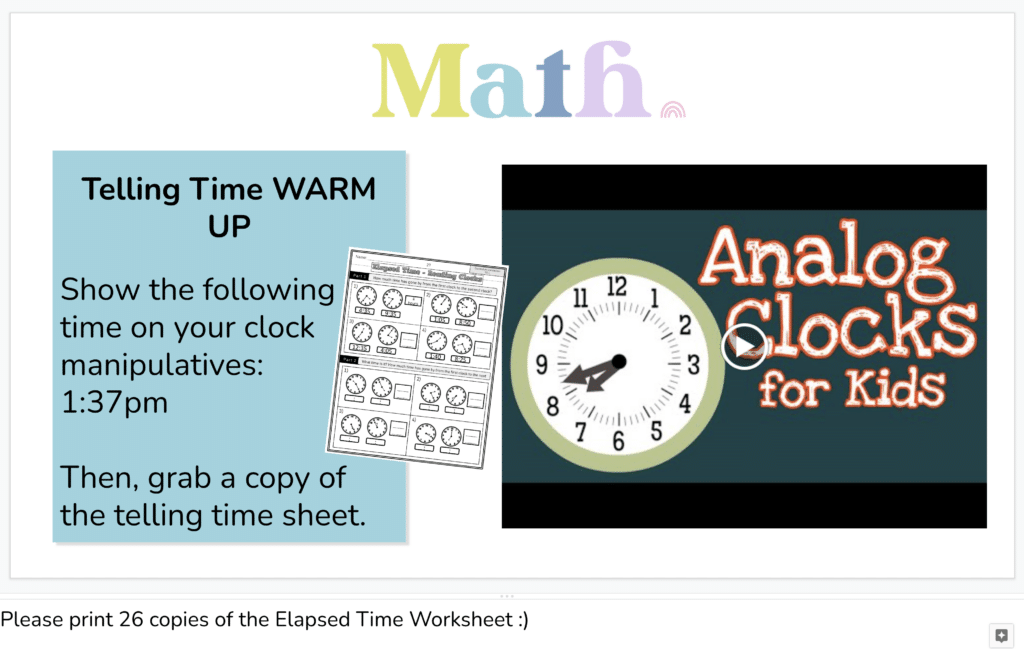
A few considerations if you decide to do that are to make sure that there isn’t anything confidential being shared in the speaker notes if you plan to share the presentation with students as I mentioned above.
Second, sometimes Google Slides defaults to not showing the speaker notes section (you have to click the three dots and drag up to reveal it) so you might want to leave a note for your substitute to check that section.
Daily Slide Template Options
DIY Daily Slides
There are quite a few free websites where you can create your own class slides. A few that I’ve used in the past are:
Done For You Daily Slides Templates
Want slide templates that you can use within your sub plans, right away? I created these slides with all the templates you need: daily slides, morning slides, subject-specific slides, and daily agenda slides.
Grab these 200+ daily slide templates to save you a whole lot of time so you can get started right away!
You might be interested in You Need a Sub Plan Template to Write Fast Plans on Days You Need a Substitute and Use Teacher Slide Templates, You’ll Thank Yourself.
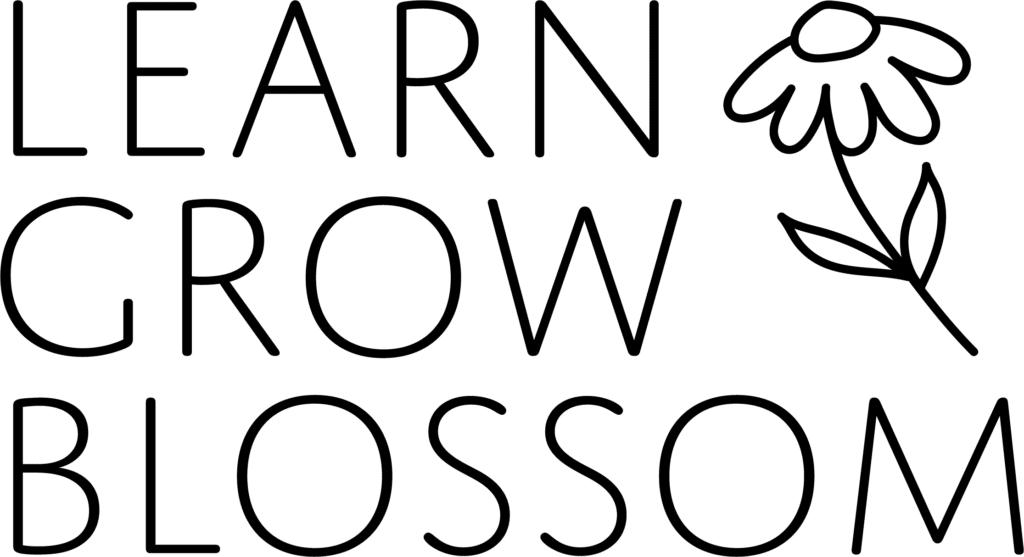
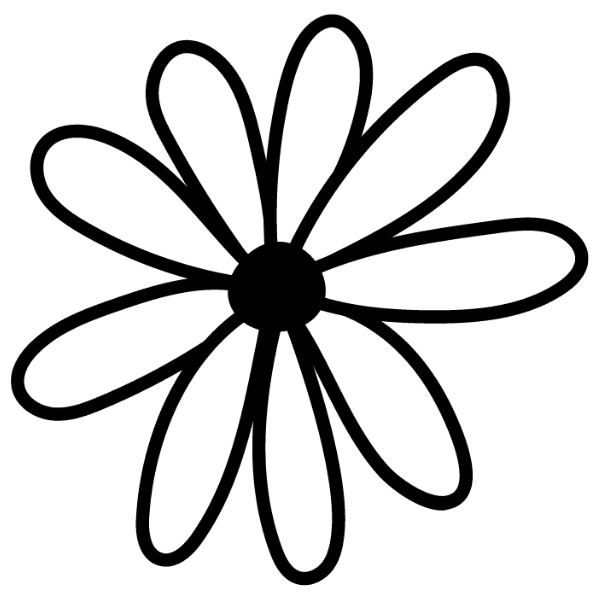
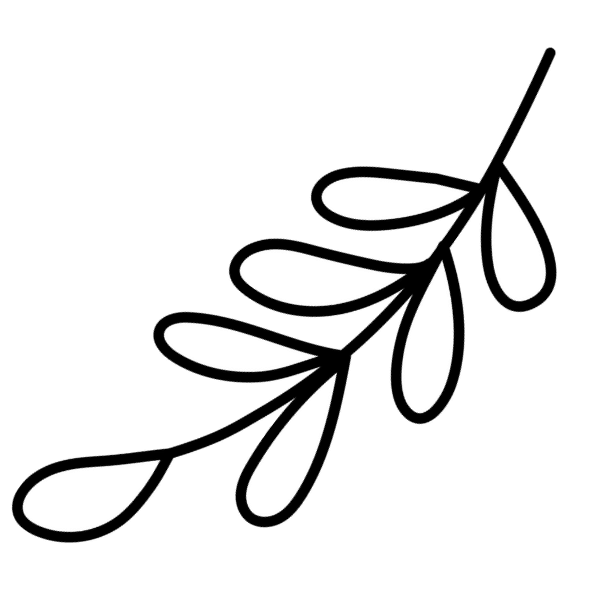
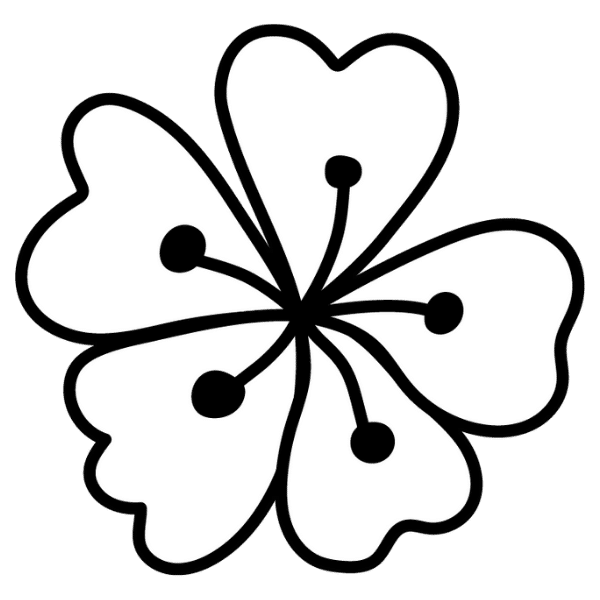

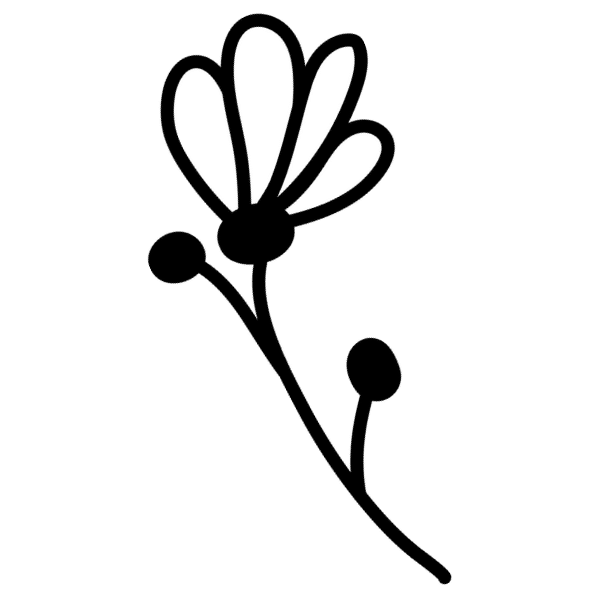
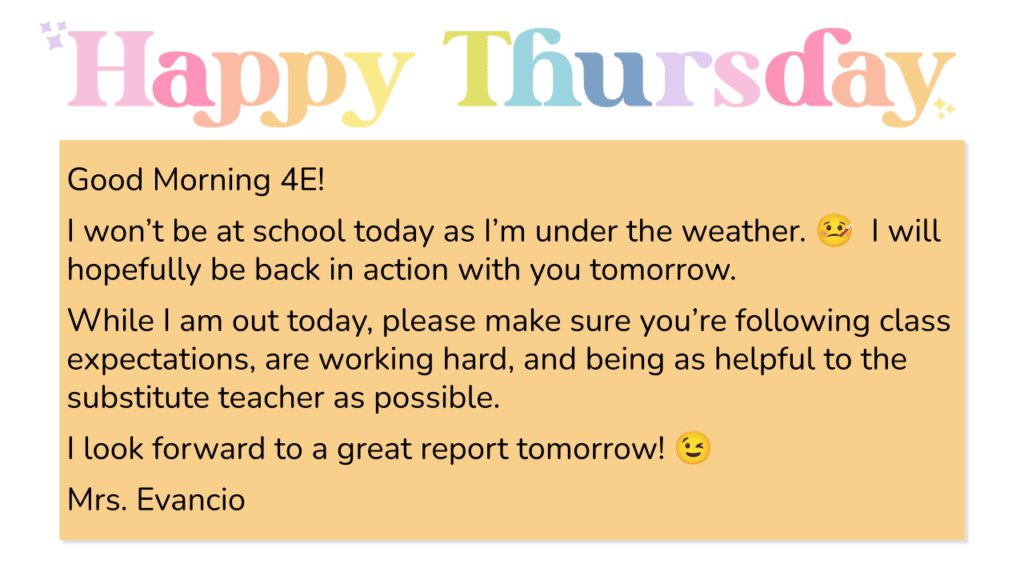
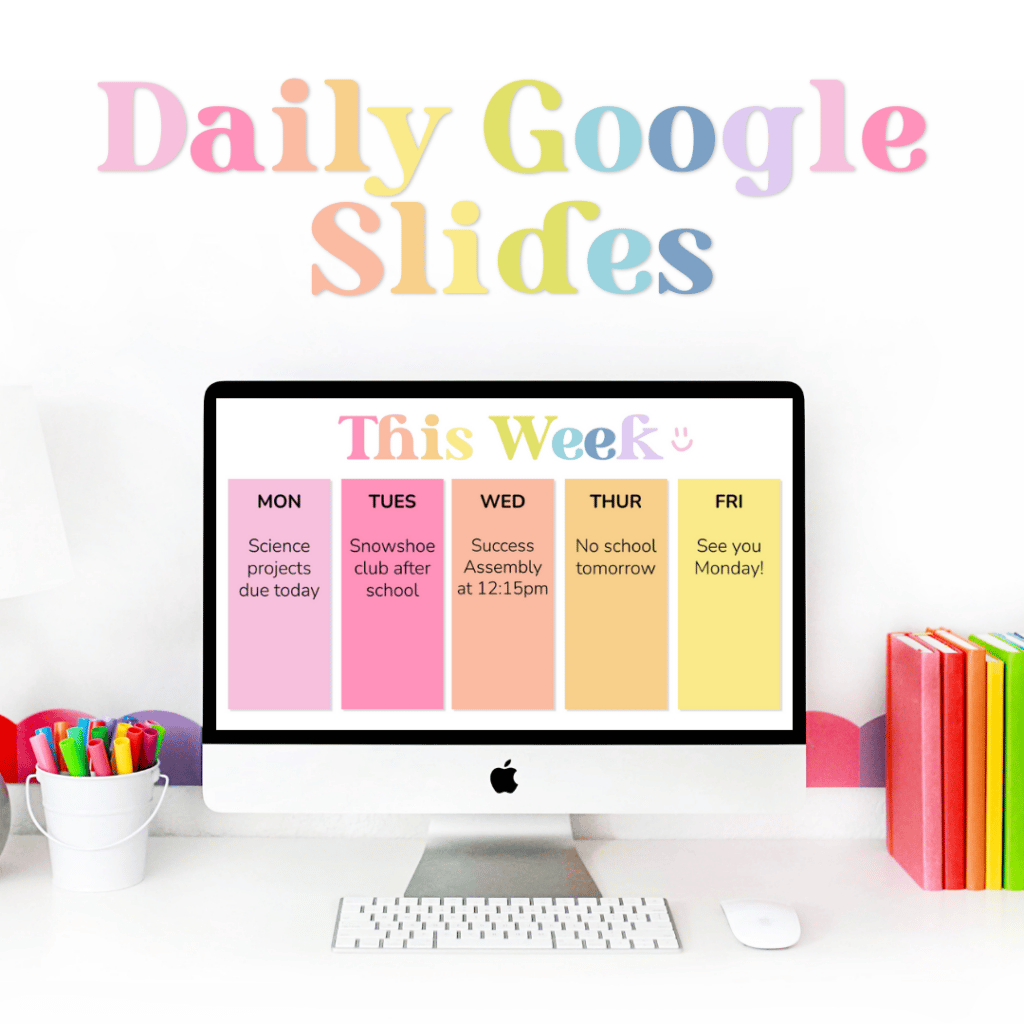


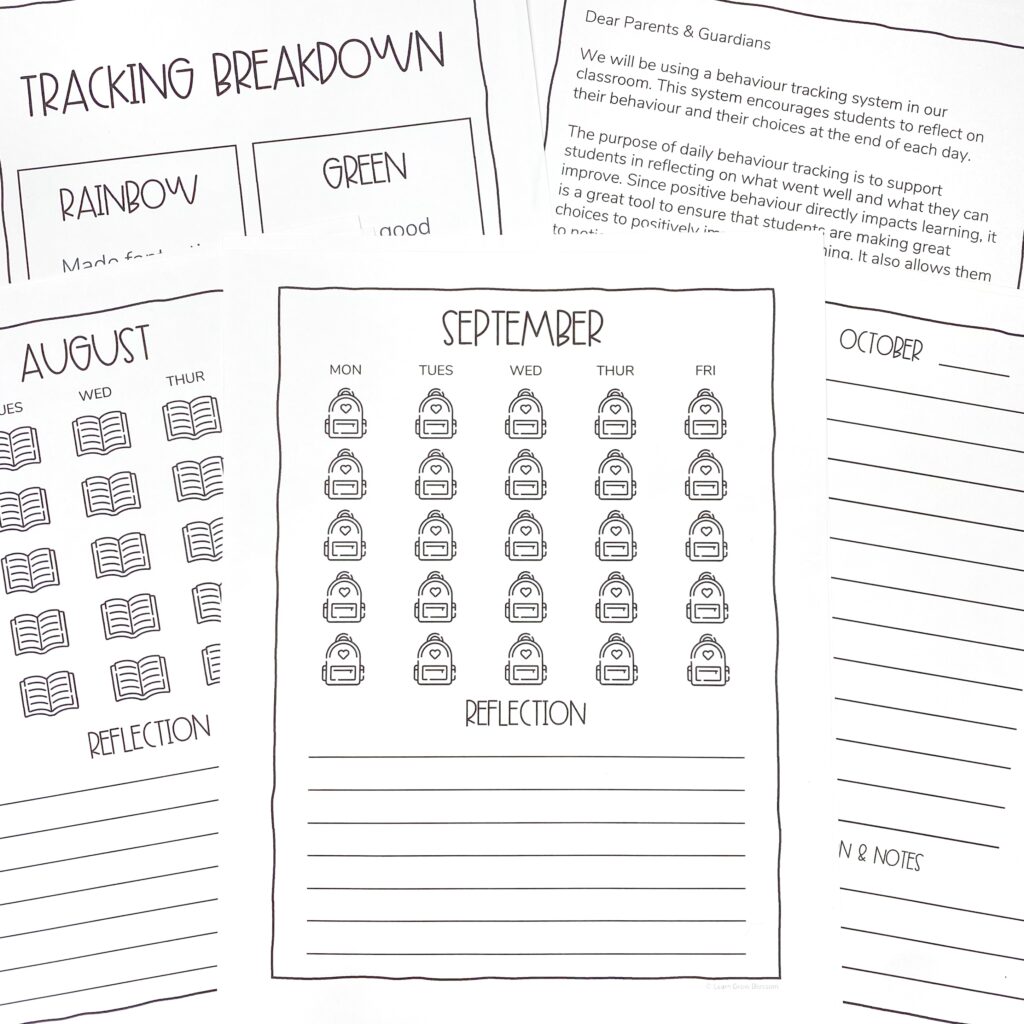
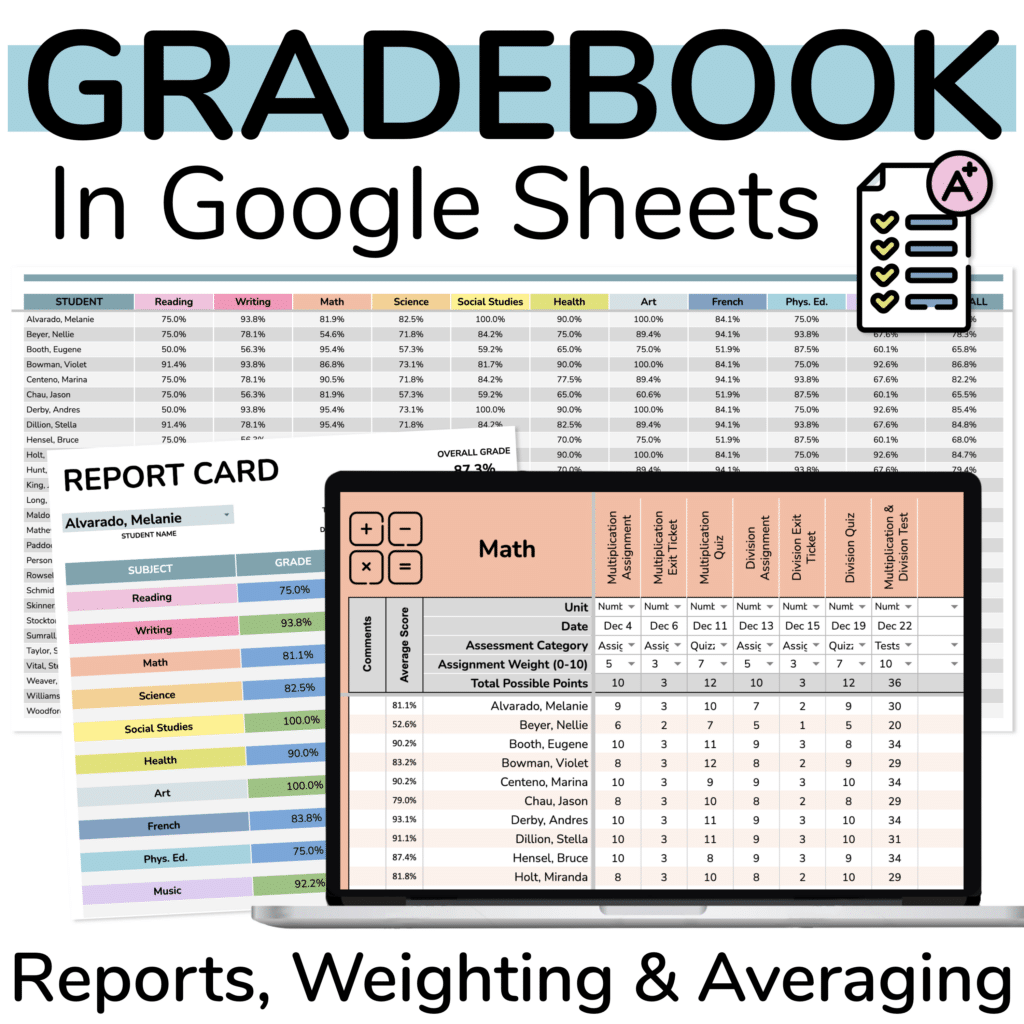
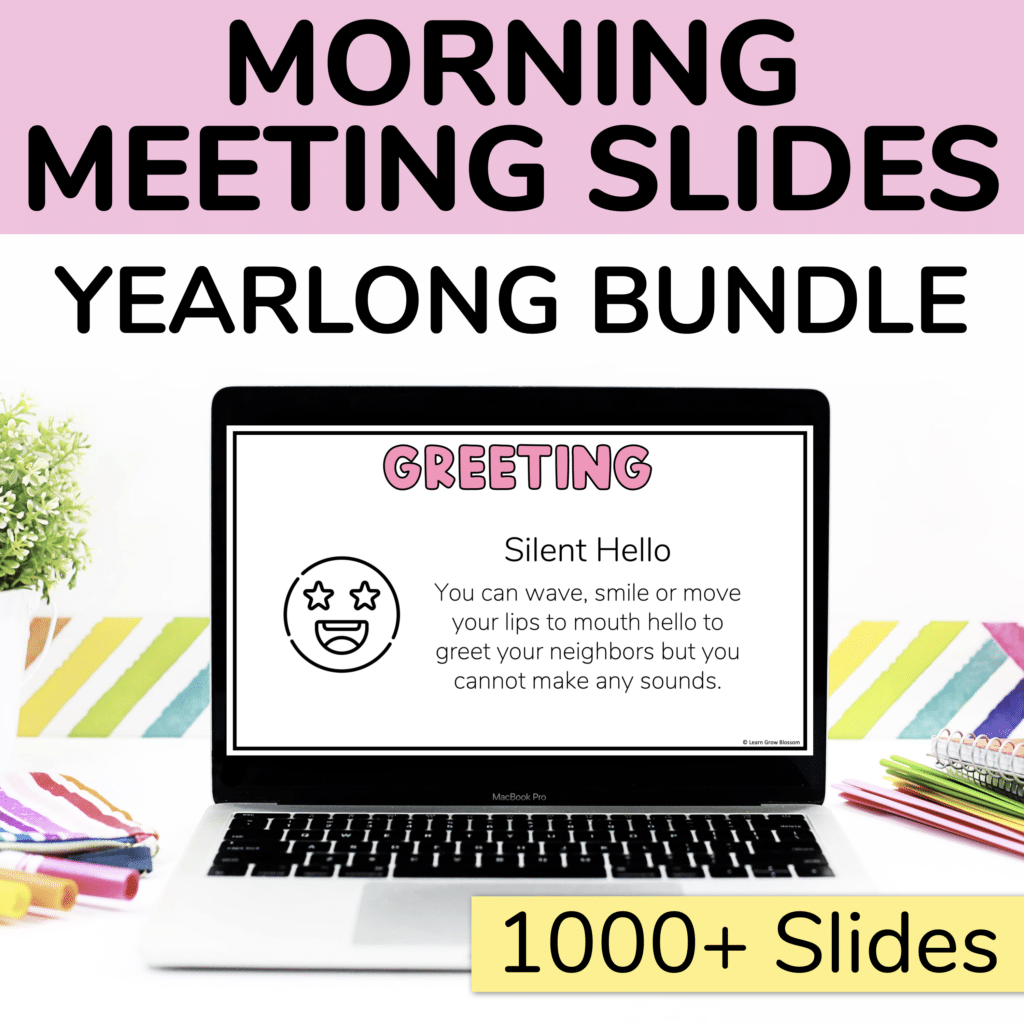
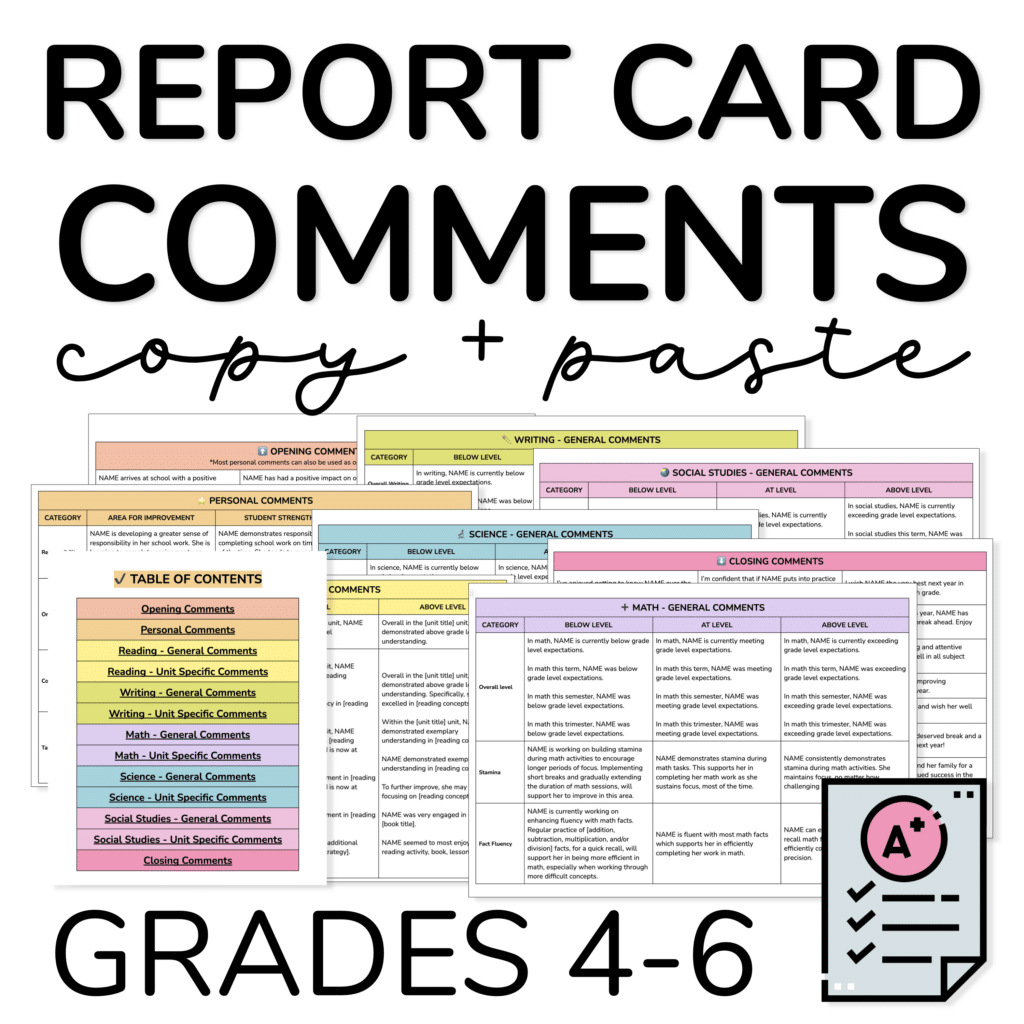
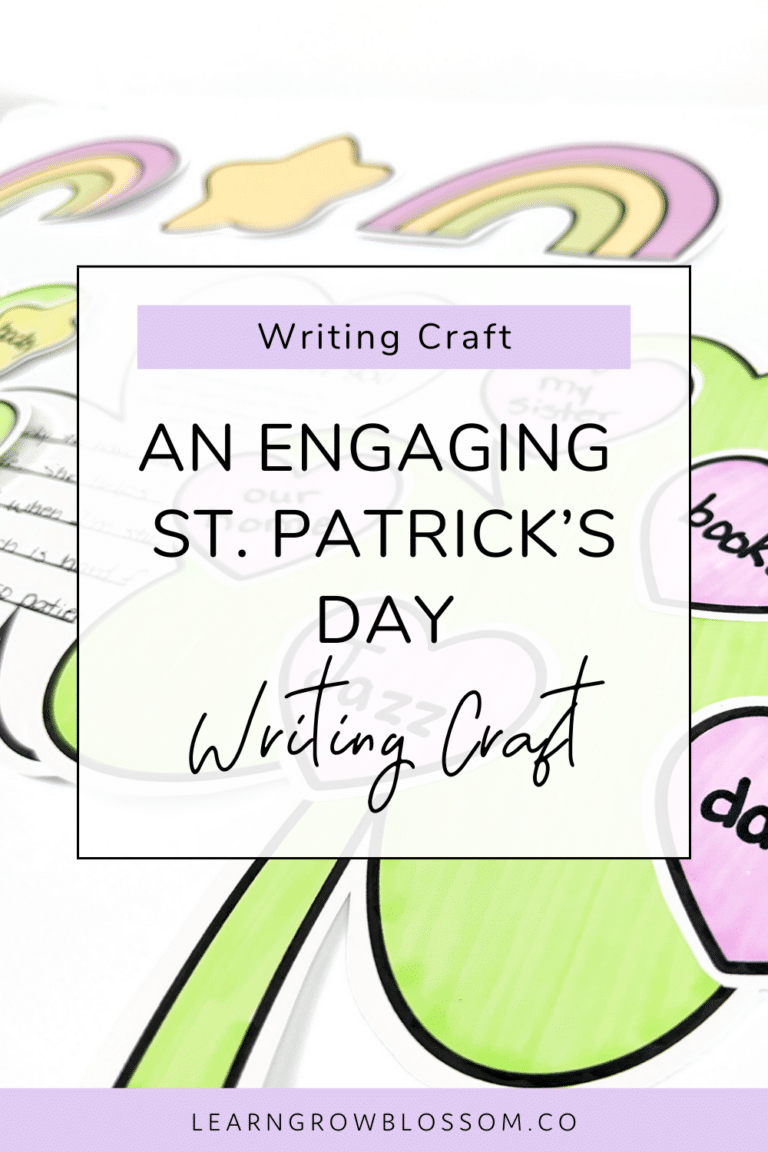
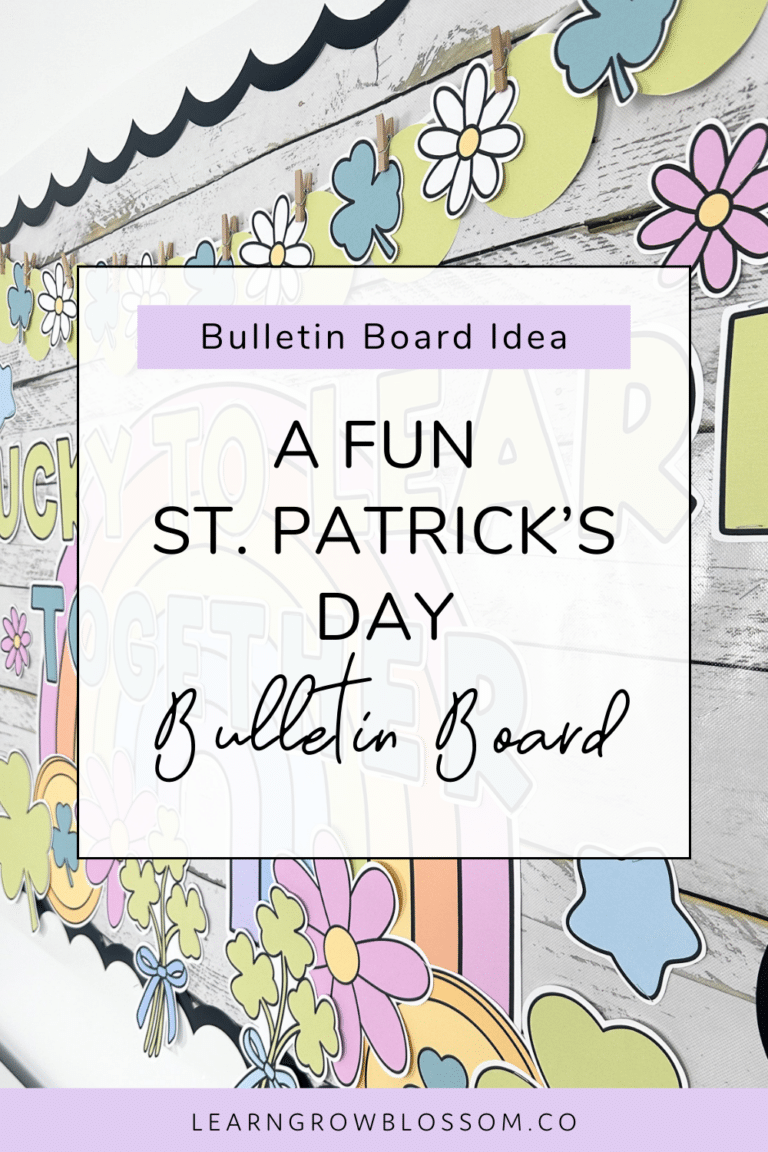
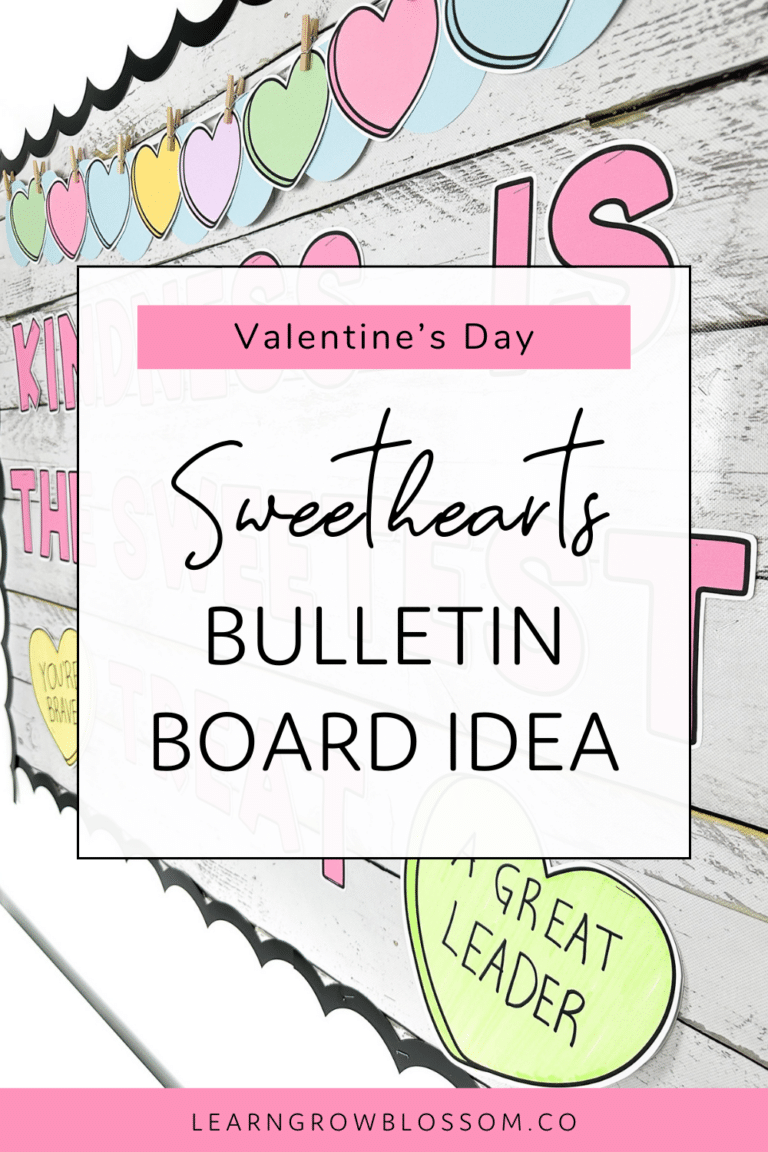
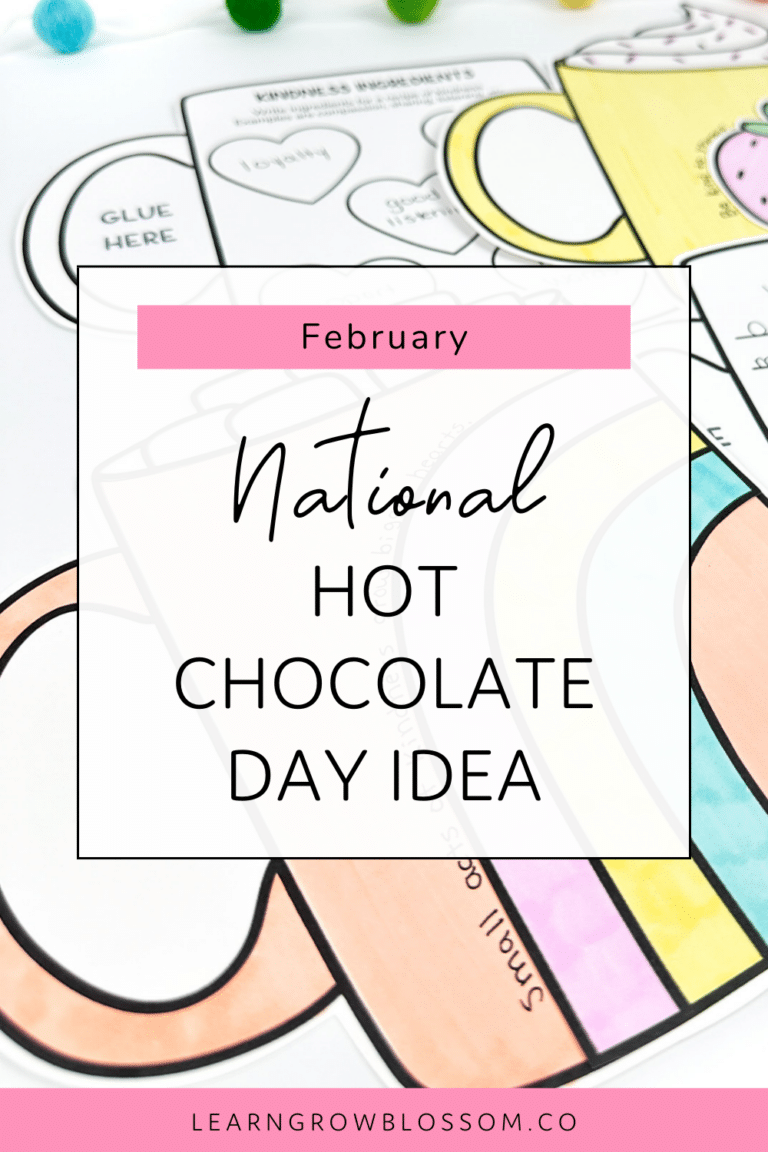
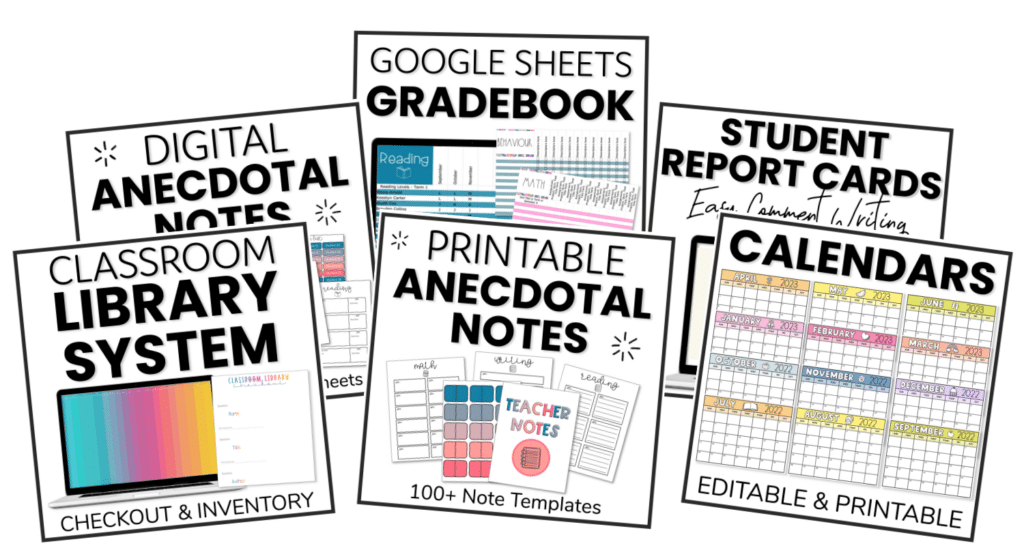
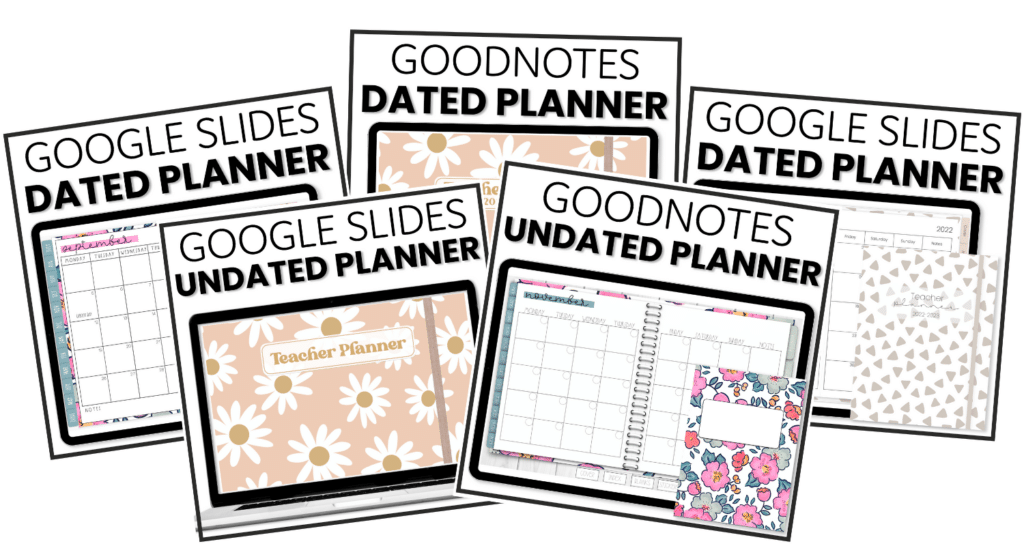
2 Responses