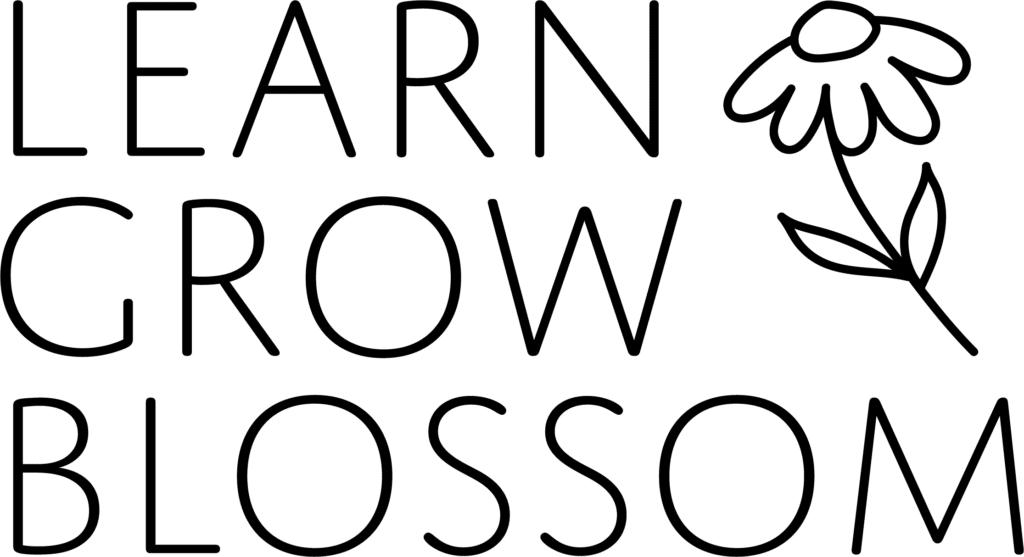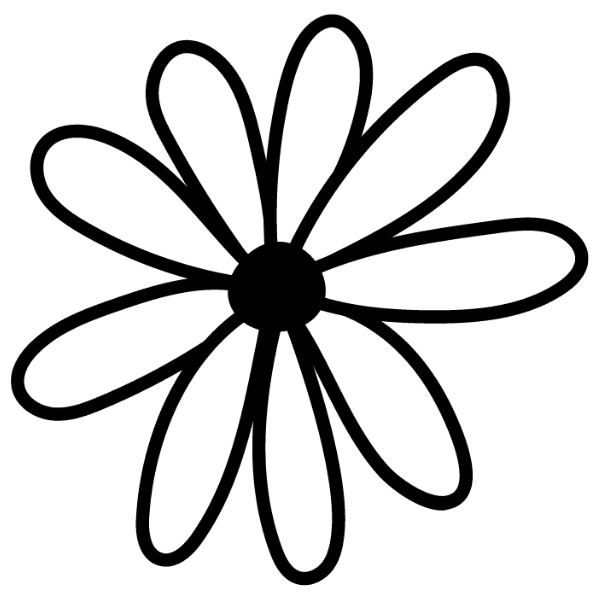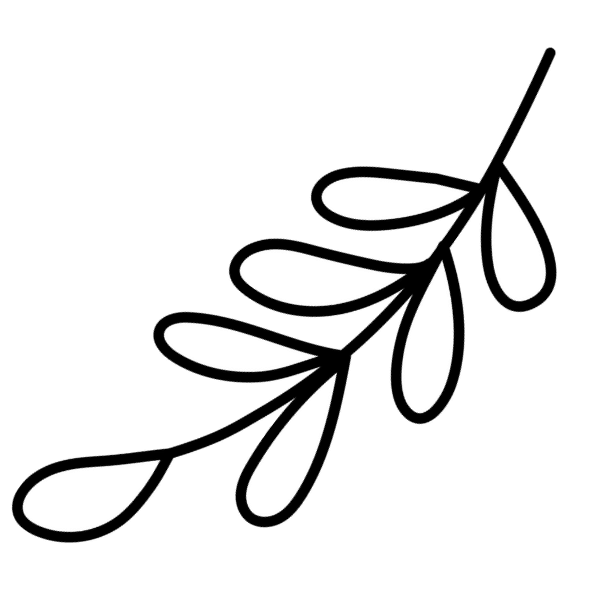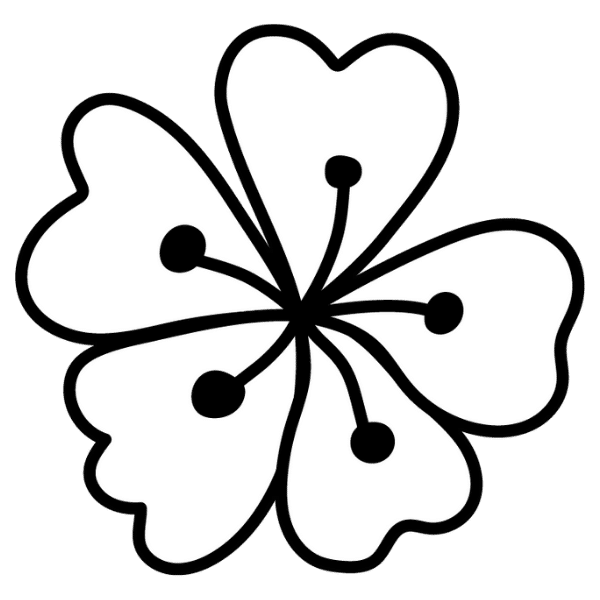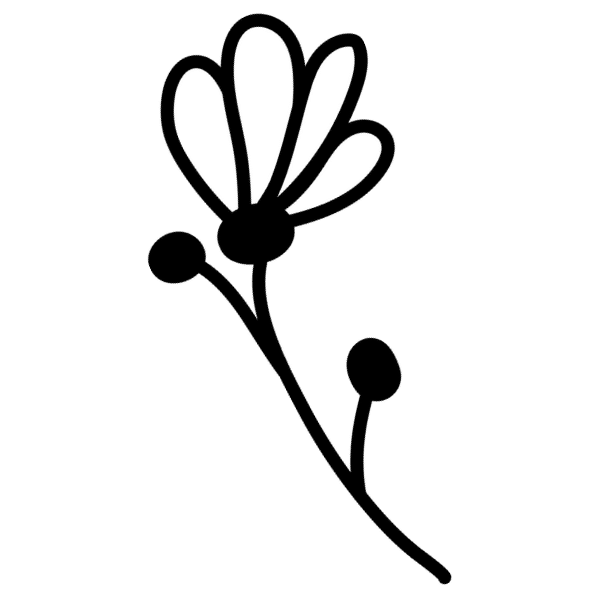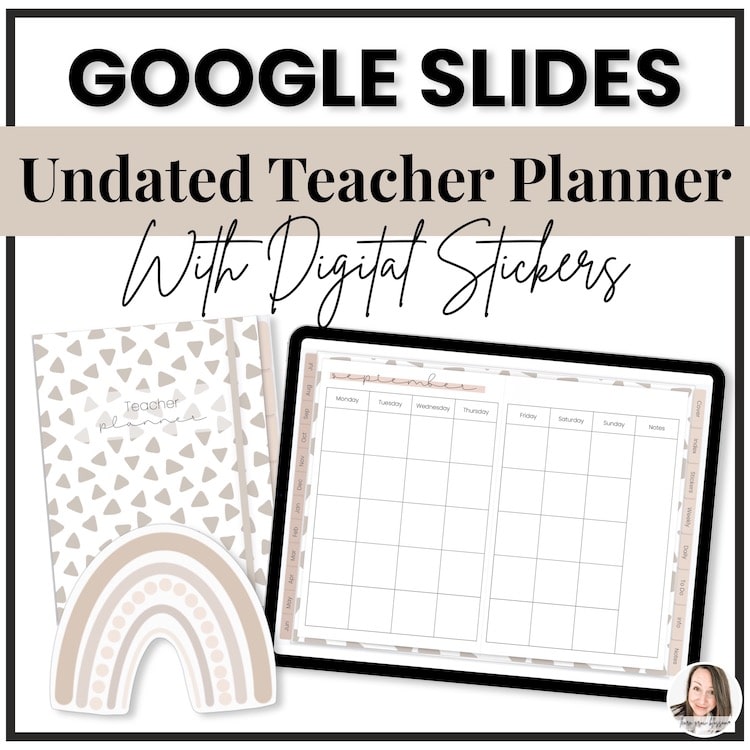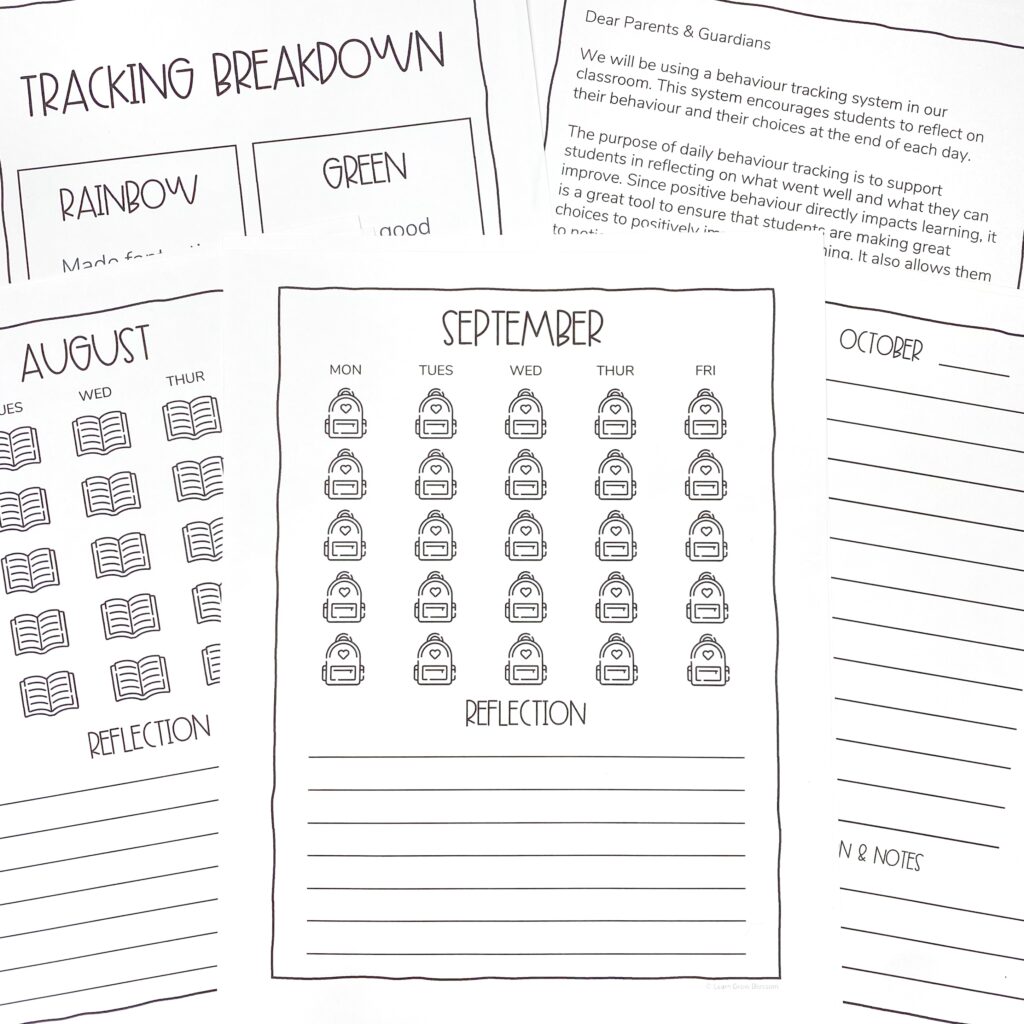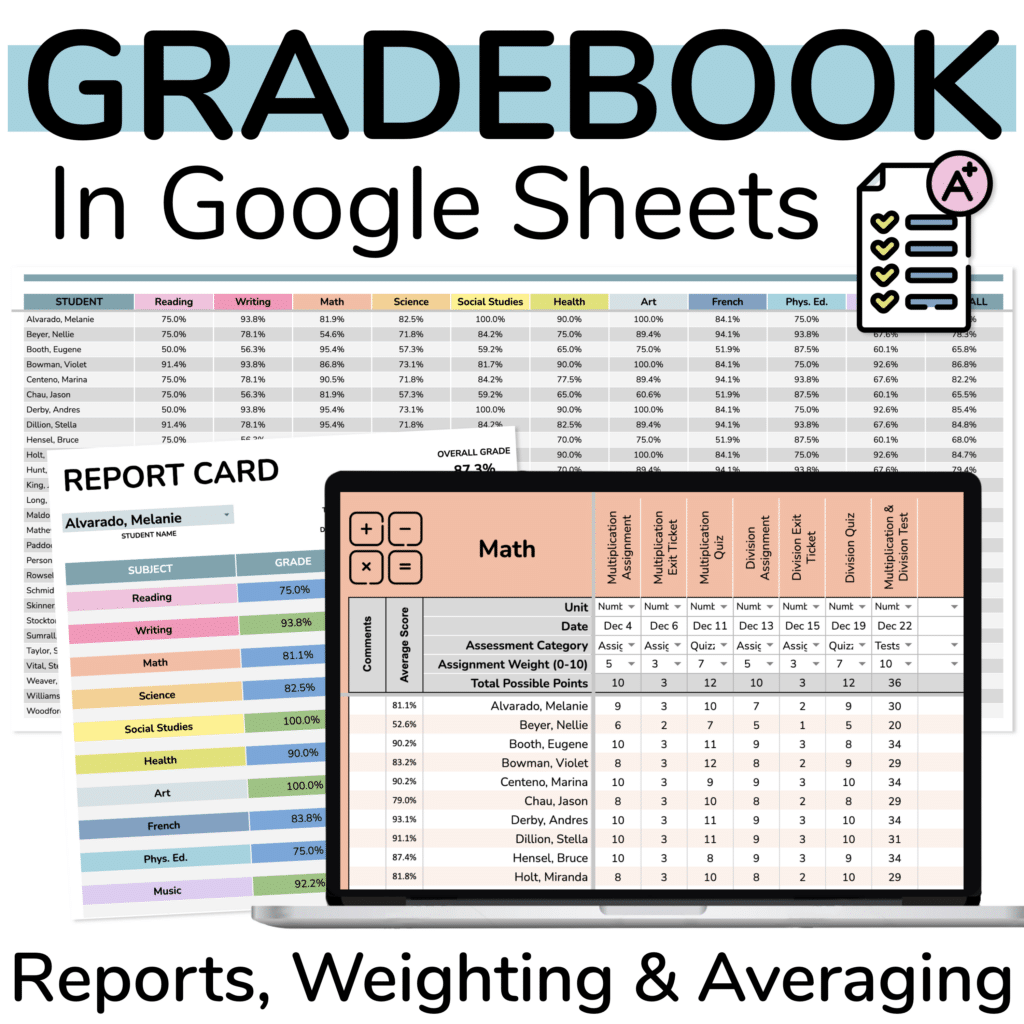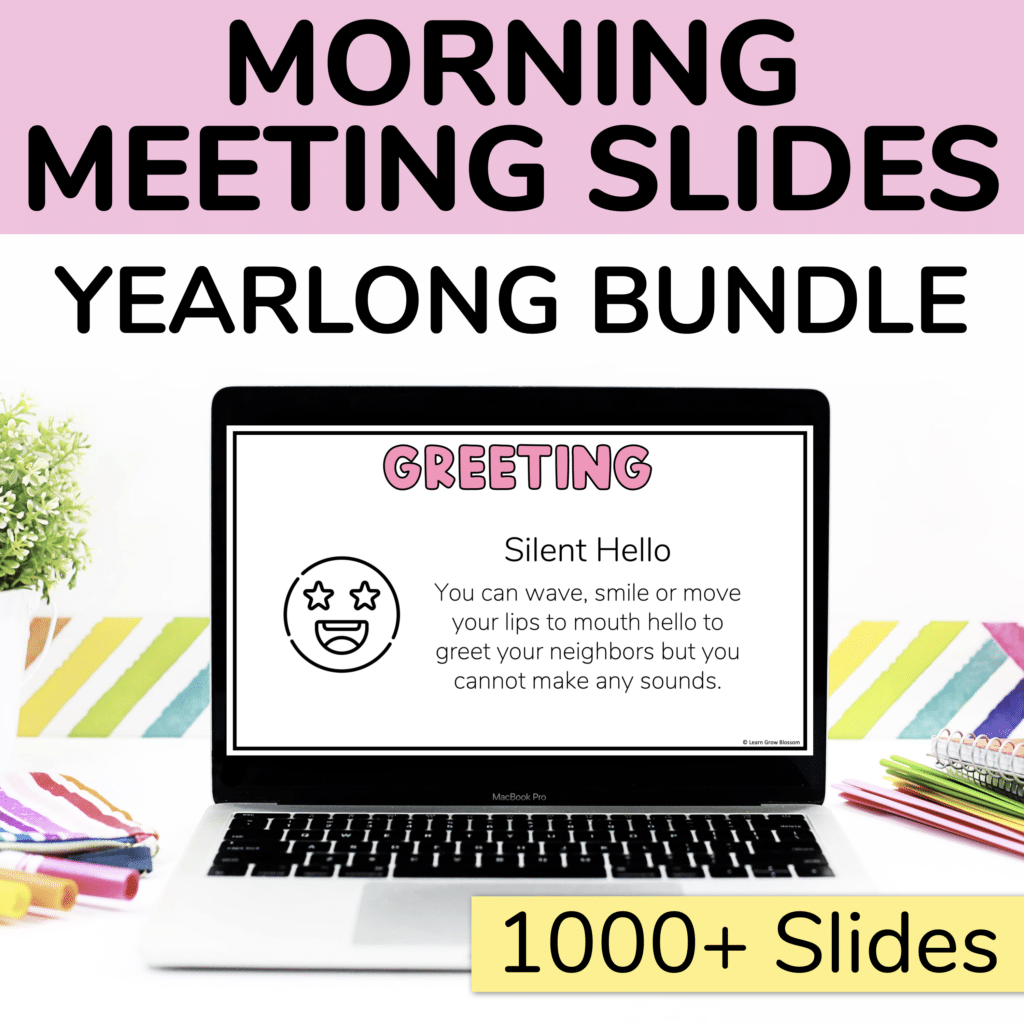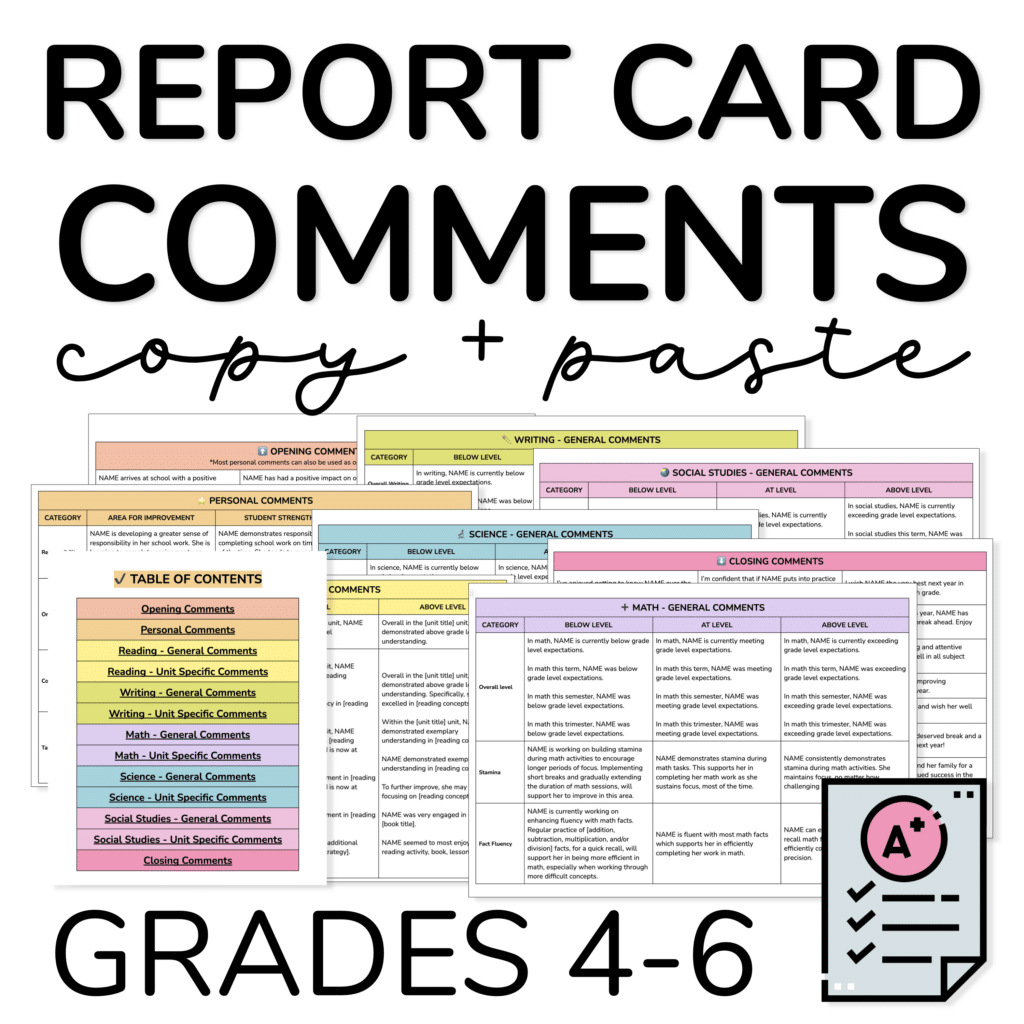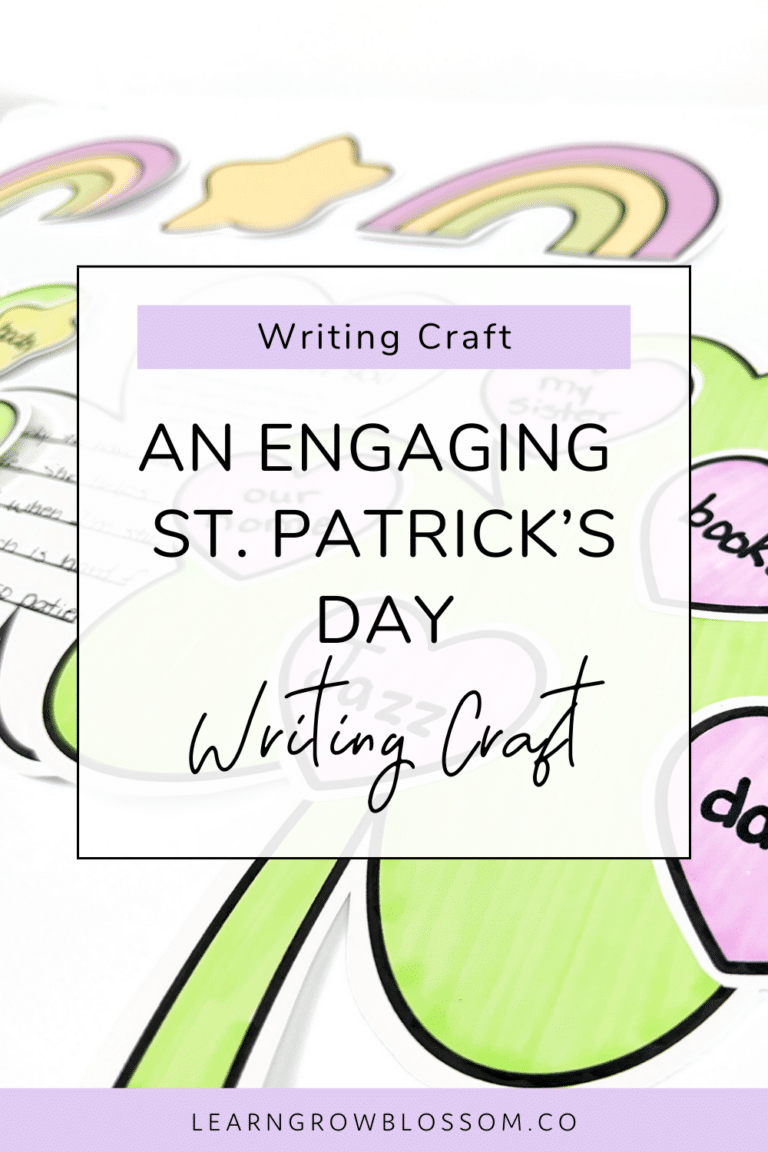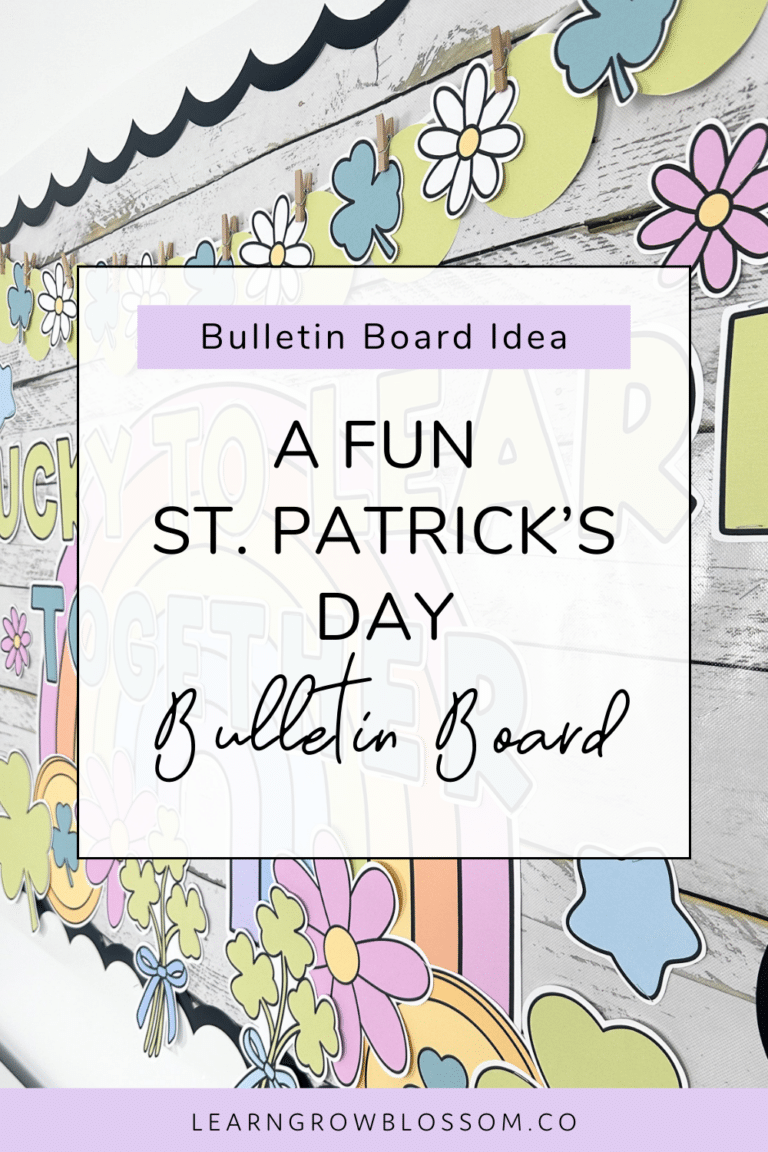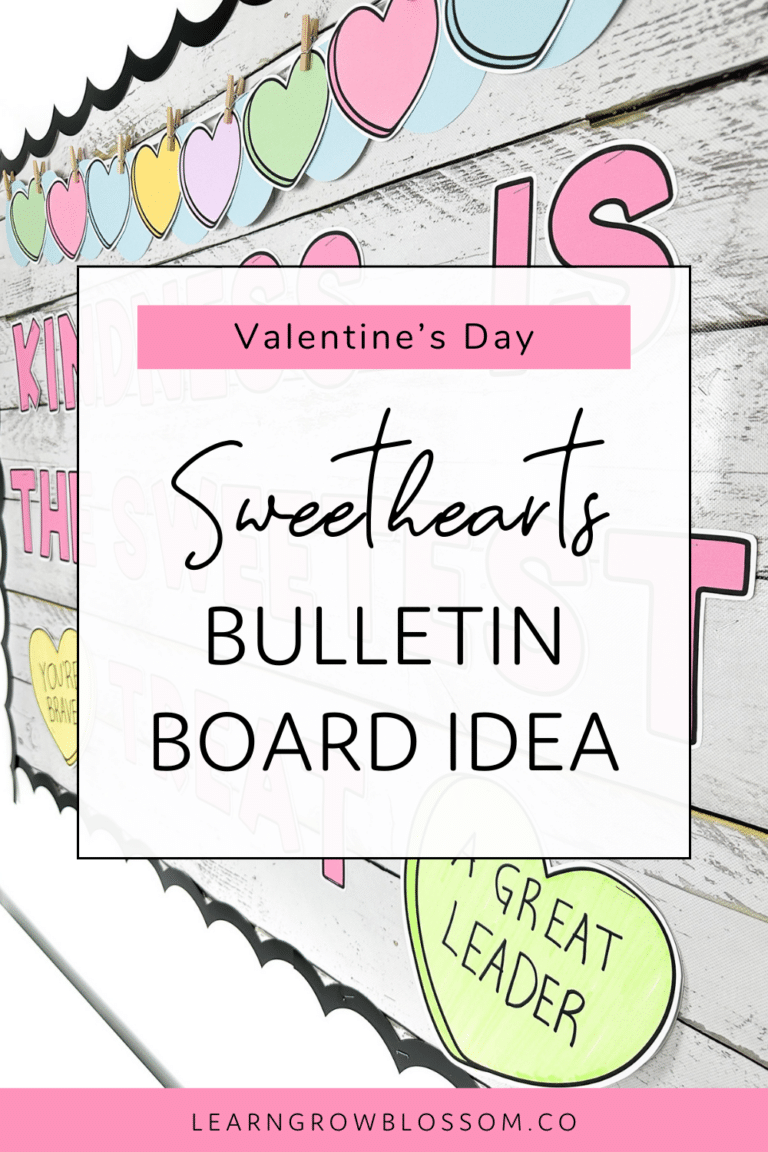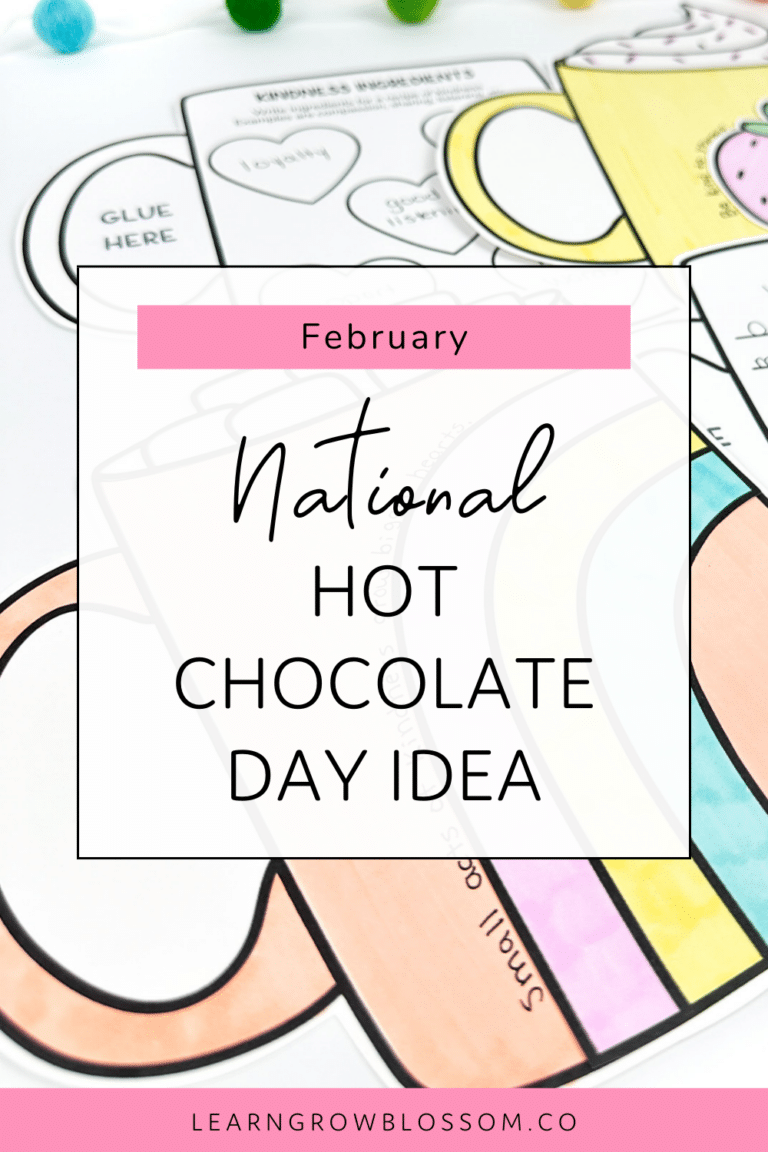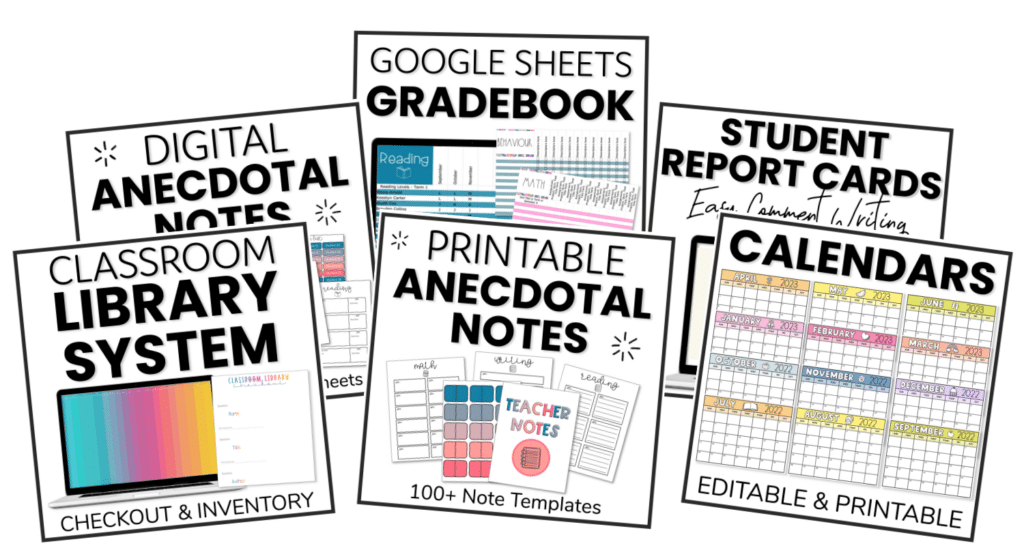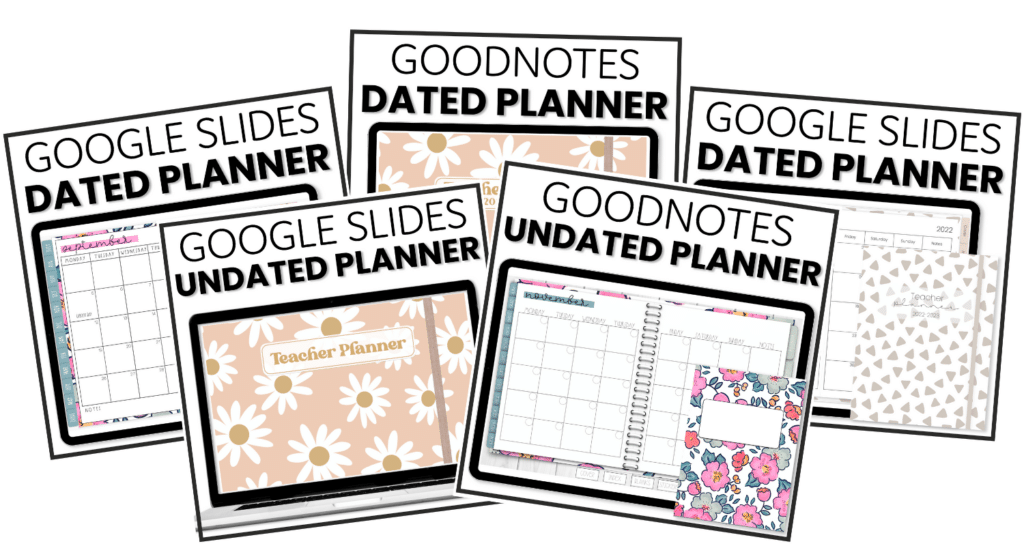Digital planning is here to stay and a Google Slides teacher planner is the way to go! I will share my top 13 reasons why a Google Slides teacher planner is where it’s at.
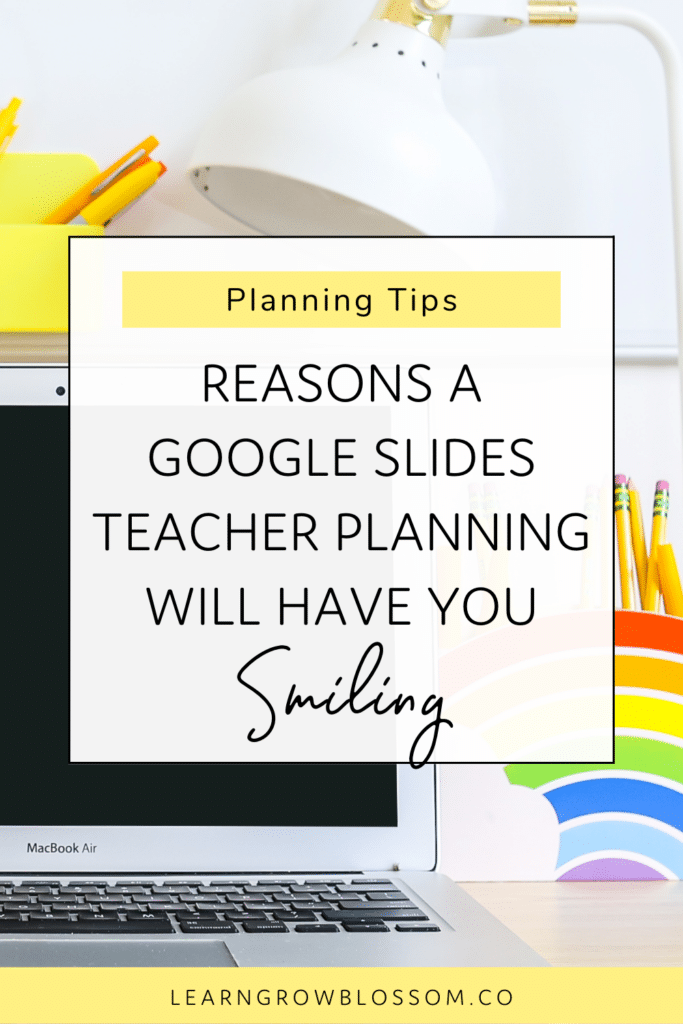
No Fancy Equipment Needed
Want to try digital planning? Not interested in splurging for an iPad & Apple pencil (or stylus)? A Google Slides teacher planner is the perfect solution. You can access it on any device where you can access Google Slides. I recommend planning on a laptop, desktop, or iPad but it’s great to pull it up on my iPhone if I need to check something quickly.
Access From Anywhere
Again, you can literally access this anywhere.
Sometimes when I’m getting ready for work in the morning I get a great idea and want to add something to my lesson. I can literally open up my plans on my phone and quickly add something in.
You Can Fit Way More When You Type
This might be my favourite thing about using a Google Slides teacher planner. I LOVE that it isn’t a challenge to fit what I need to fit into those tiny planner boxes. I can change the size of the font until it fits.
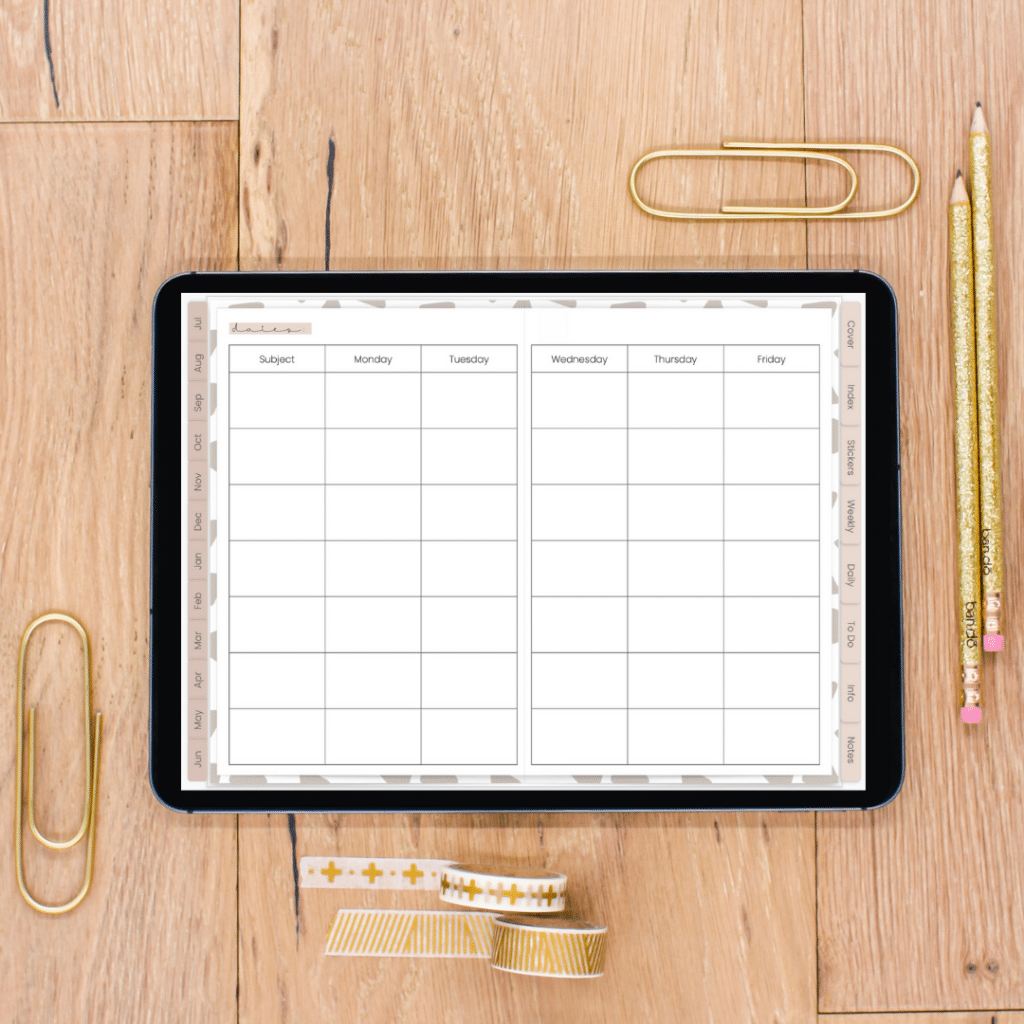
Ugly Handwriting? No problem!
Friends, my handwriting is not cute.
No matter how many times I tell myself to slow down or I try to practice with hand lettering worksheets on my iPad, it still looks like a doctor’s scratchy notes on a medical notepad.
If that sounds like you, a digital planner can save you from feeling like you’re making your pretty planner ugly with your own handwriting. If you know, you know.
Easily Share Plans
Just like anything inside of Google Drive, you can share your plans with the push of a button with whoever needs access to them. Whether that’s your grade level partner, your principal, or a substitute teacher.
Link Lesson Components From Your Google Drive
This is such a valuable Google Slides teacher planner hack. I use a ton of resources that are stored within my Drive. I like to have them at my fingertips so that I can project them on my Promethean board to show my students as we go over directions. I hyperlink those files inside my Google Slides teacher planner so I simply have to click on them and they open.
Digital Stickers Are Life
Using stickers is the best part of planning, right? Maybe it’s just me…
Anyway, the best thing about digital planning is that you can use digital stickers. The best thing about digital stickers (how many times am I going to say digital?) is that you can REUSE THEM time and time again.
I used to barely use the stickers that came with my planners because I didn’t want to use them up. It never felt like a good enough moment to use them. Now, I can go sticker crazy and never run out!
Save Time with Copy & Paste
Do you ever get sick of writing the same thing over and over as you set up your week in your planner? I love being able to copy and paste parts of my plans so that I don’t have to write or type the same thing 55 times.
You can use copy and paste to copy over text from a different document or from a different slide in your planner.
You can also copy and paste entire slides within your Google Slides teacher planner.
Create Templates
That point leads us into creating your own templates. If you follow a similar schedule every single week, you can type in those subjects once and then keep copying that template to use week after week.
I also do this with parts of my plans. For example, when I teach my literacy block, I always start with a mini-lesson, then we do a round of Daily 5, then another mini-lesson, and so on. My literacy block always follows the same pattern so I have those headings in there and I just need to fill them in.
No Waste
When you’re done with this planner, there’s nothing to throw into the trash. You’re helping the planet by going digital!
Cheaper
You’re also helping your wallet. Most digital planners are much cheaper than paper planners because they don’t require printing.
There’s a reason why a good paper planner costs $50 or more… quality paper ain’t cheap!
Customizable
You can customize your planner by choosing the planning templates that you like best and deleting the rest. I suggest keeping a master copy of your planner so that you can copy in any templates that you may decide to use later on.
Reusable
Lastly, if you purchase an undated planner, you can use it year after year and REALLY get the bang for your buck!
Want to try a free weekly Google Slides teacher planner? Enter your details below and you can make a copy for yourself!